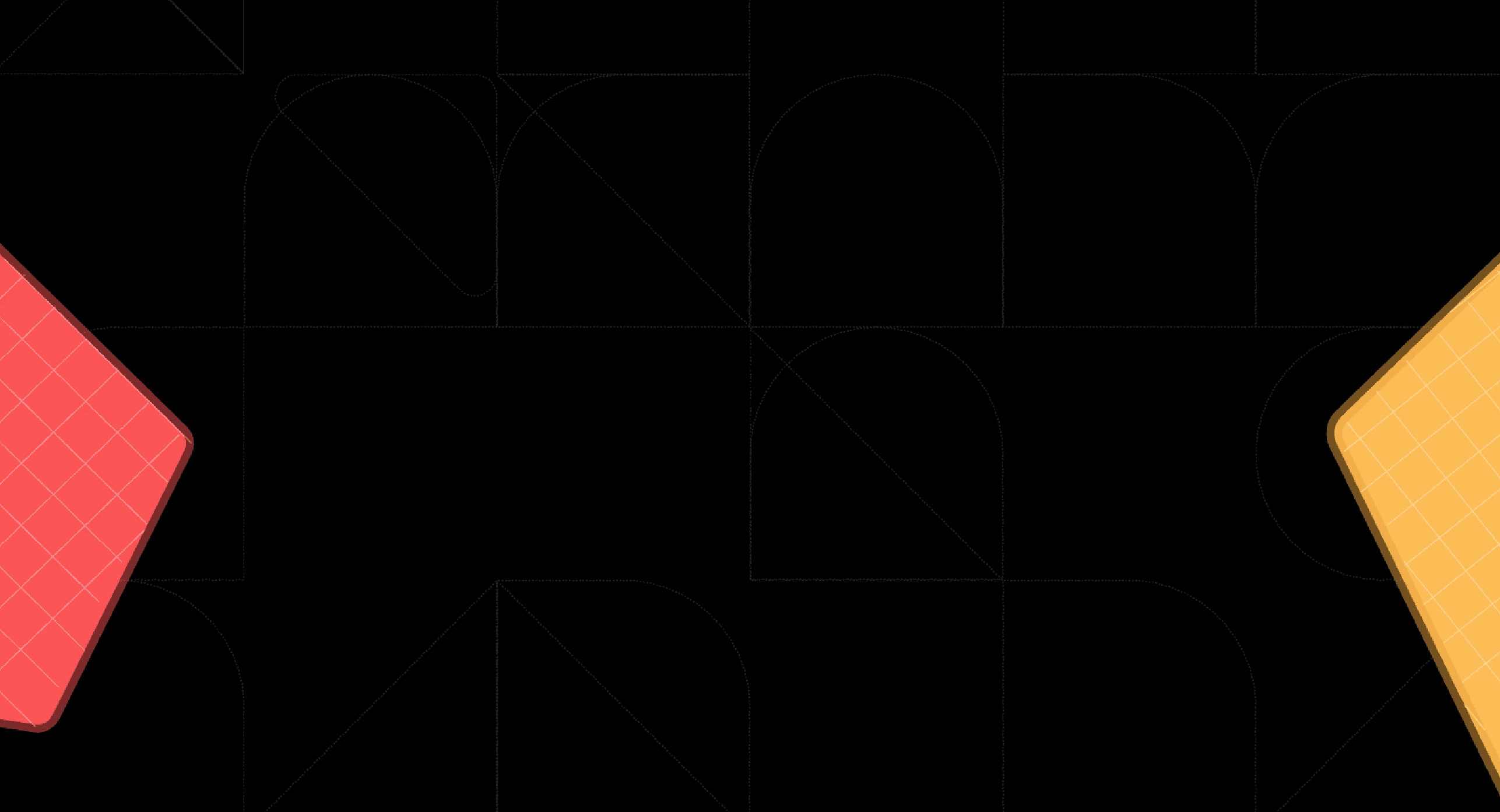Back
In-depth Julius AI Review (2025): 100+ Users Experience Analyzed
Oct 13, 2025

Ka Ling Wu
Co-Founder & CEO, Upsolve AI
If you’re trying to analyze data faster without coding, you’ve probably come across Julius AI.
It’s widely used as an AI data analyst for uploading files, running queries, and generating insights in seconds. But is it really the best choice in 2025?
You might be wondering:
Is Julius AI reliable enough for complex data analysis and reporting?
How well does it handle large files and integrations with data sources?
Does the pricing make sense compared to other AI workspaces?
And should you consider alternatives that offer more flexibility or customization?
In this blog, I’ll break down everything you need to know about Julius AI, its features, pricing, pros and cons, and what real users are saying.
By the end, you’ll know whether Julius AI is the right AI analyst for your workflow in 2025, or if another tool is a better fit.
Here’s a quick takeaway:
Julius AI Review Key Takeaways
Julius AI helps researchers, teams, and content creators with summarization, collaboration, and drafting.
Accuracy is strong when handling academic papers and long reports, though fact-checking and edits are still needed.
The biggest drawback is a steeper learning curve for non-technical users.
Offline capabilities are limited, and pricing may be high for smaller teams.
Julius AI works well for document-heavy fields such as legal, compliance, and SaaS, where it can extract structured insights from long reports and contracts.
If you want a simpler or cheaper option for casual use, other AI tools may be a better fit.
How Paxafe Transformed Cold Chain Logistics with Upsolve AIDiscover how Paxafe, a Series A logistics startup, replaced Superset with Upsolve AI to deliver real-time, customizable dashboards, reducing development time from weeks to days and cutting resource costs by 20–35%. Read the full case study to see why Paxafe calls Upsolve AI a “transformative” solution. |
What Is Julius AI & How Does It Work?
Julius AI is a productivity and research assistant that makes data analysis easier without any coding.
You can chat with Julius in plain language. Just ask questions or request summaries, and it responds quickly.
It also allows document uploads.
You can work with PDFs, spreadsheets, datasets, and more to extract insights.
For teams, Julius AI offers collaborative workspaces where multiple users can share files and research.
Here’s how it works: :
It summarizes reports or datasets
It helps in academic research and answering complex questions
You can review documents for compliance
It helps in Exploring large files and extracting key information
These features make Julius AI a versatile assistant for students, researchers, and teams.
What Are Julius AI’s Core Features?
In this Julius AI review, it’s worth looking at the features that make it useful for data-driven tasks.
Chat Interface & Prompting
You can ask questions in plain language.
Julius understands your prompts and provides quick, accurate answers.

Files & Document Handling
Upload PDFs, contracts, spreadsheets, and more. Extract insights from large or messy files easily.

Supported formats include CSV, Excel, JSON, TXT, PDF, PNG, JPG, GIF, Python, R, and Jupyter notebooks.
All files are stored in Julius Files and auto-delete after 1 hour on the free plan or 7 days on paid plans.
Connect All Your Data Sources

Link Julius to Snowflake, BigQuery, Postgres, Google Drive, OneDrive, and more so everything is ready to analyze in one place.
Switch to Python, R, or SQL Anytime

For advanced work, move directly into coding within Julius to fine-tune your analysis.
Automate Recurring Analysis with Scheduled Runs

Save your workflows and schedule them to refresh automatically so insights are always up to date.
Collaborate with Your Team in Shared Workspaces

Work together in real time by co-editing projects, managing roles, and sharing results across teams.
Built-in Security and Compliance
Julius keeps data private with SOC 2 Type II certification and GDPR compliance in progress.
Customize language and responses

Julius lets you adjust output language and add custom instructions, so results match your preferences and workflow.
These core features are why users trust Julius.
This Julius AI review shows how it supports research, analysis, and collaboration across industries
Data Visualizations in Julius AI? How to do it?
In this Julius AI review, we delve into the platform's robust data visualization capabilities, designed to transform raw data into clear, actionable insights.
Types of Visualizations You Can Create
Julius AI supports a variety of visualization types to cater to different analytical needs:
Basic Chart Types – Quickly summarize data with line, bar, scatter, pie, histogram, and box plots.

Advanced Visualizations – Explore deeper insights using maps, networks, treemaps, Gantt charts, and 3D plots.

Interactive Visualizations – Build dynamic, user-friendly dashboards with Plotly, Bokeh, or Dash.

Specialized Libraries – Leverage Seaborn, Geopandas, or NetworkX for statistical, geospatial, and relational visuals.

How to Create Custom Data Visualizations in Julius AI?
One of the easiest ways to create visualizations in Julius AI is by simply typing what you want.
You don’t need to know any coding or complex formulas.
To get started, click the file upload icon or drag your data file into the chat window.
Once your data is uploaded, you’ll see a prompt asking, “What do you want to analyze today?” Just type your request in plain English.
For example, you could write:
“Show a bar chart of sales by region.”
or
“Create a line graph of monthly expenses for 2024.”
Here’s how to get up and running with Julius in just a few simple steps — upload data, explore it, visualize insights, and share your findings.
1. Upload Your Data
Begin by uploading your file: you can click the Upload File icon or simply drag-and-drop into the conversation window.

Julius supports many data types: CSV, Excel, JSON — even multimedia files.
If you want alternative data sources (databases, etc.), you can connect via those too. (See Files / Data Connectors)
2. Begin a Conversation & Link Your Data Source
Once your file is uploaded (or your data source connected), start a conversation with Julius.
From there you can issue natural language commands to inspect, clean, transform or manipulate the data (filter, sort, aggregate, regressions, etc.).

3. Analyze and Transform the Data
Use plain‐language prompts, for example:
“Show me the average sales by product category”
“Sort the data by customer age”

Julius translates your prompt into code (Python) behind the scenes and applies the transformations.
4. Visualize Your Data
Once your data is ready, you can ask Julius to create visualizations.
Some chart types supported include:
Bar plots – Best for comparing values across categories.
Line plots – Ideal for showing trends over time.
Histograms – Useful for spotting distribution patterns in data.
Scatter plots – Reveals relationships or outliers between variables.
Pie charts – Great for showing category proportions within a whole.

5. Share & Export Your Work
Just ask Julius, give a name to the export, and choose the format (CSV or Excel).

Julius will generate a link in the chat; through that you can download the file.
Any visualizations created are also downloadable or shareable.
Practical Use Cases of Julius AI Data Visualization
Students: Visualize academic datasets for better understanding and presentation.
Consultants: Present client KPIs effectively through clear visual representations.
SaaS Teams: Analyze user growth or churn with insightful charts.
Legal & Compliance: Structure contract data for easier interpretation and review.
Limitations
While Julius AI offers powerful visualization tools, it's important to note that it may not replace dedicated Business Intelligence (BI) tools for complex, multi-dimensional analyses.
For advanced BI needs, specialized platforms might be more suitable.
What Real Users Like About Julius AI (2025)
Real users of Julius AI consistently highlight its efficiency, ease of use, and impact on productivity.
Here’s a breakdown of the most appreciated features based on aggregated reviews:
Users love how Julius delivers insights fast and in a clear, easy-to-understand format.

Julius simplifies number crunching and data analysis, making it easier for users to extract meaningful insights without complex setups.

Significant time savings, with productivity increasing multiple times thanks to Julius AI’s capabilities.

Users note that Julius AI consistently uncovers actionable insights from their data, enhancing decision-making across projects.

What Users Struggle With (Common Complaints)
Some users find it difficult to search for people based on specific demographics or social media content, such as Instagram stories.

A few reviewers mentioned monthly usage caps, limiting the number of times the tool can be used, which can be frustrating for frequent users.

There are reports of the AI being slow at times or struggling to process certain attachments, which can interrupt workflows.
Julius AI Pricing: What Users Say About Value
Here are the current plan tiers and what you get at each, so you can judge value based on your usage level:
Free Plan – $0/month: 15 messages/month, notebook access, basic file support, Google Drive connector, 2 GB RAM. Good for one-off or exploratory projects.
Plus Plan – $35/month: 250 messages/month, access to advanced reasoning models, 16 GB RAM, saved prompts, and more features for individual users.
Pro Plan – $45/month/member ($37/month if annual): unlimited messages, Teams features, access to business-class connectors (Snowflake, BigQuery, Postgres), 32 GB RAM, user roles/permissions, priority support.
Enterprise Plan – Custom pricing: everything in Pro plus audit logs, SSO, permanent file storage, tailored onboarding, custom integrations, enhanced security controls.
Julius AI vs Simpler Alternatives: What Users Choose Instead
While Julius AI is a powerful tool for conversational data analysis, some users explore alternatives depending on their needs, budget, or workflow preferences.
Here’s a look at why users switch and when Julius AI remains the preferred choice.
Comparison Table: Julius AI and Popular Alternatives
Feature / Tool | Julius AI | Upsolve AI | PowerDrill | Quadratic | Grapha AI | Narrative BI |
Conversational Q&A | ✅ Strong | ❌Limited | ❌Limited | ❌Limited | ❌Limited | ❌ Limited |
Embedded Analytics | ❌ Not designed for SaaS | ✅ Yes | ✅Limited | ✅Limited | ✅Limited | ✅ Limited |
Cross-Document Analysis | ✅ Excellent | ❌ Basic | ❌ Basic | ❌ Basic | ❌Basic | ❌ Basic |
Dashboard & Visualizations | ✅ Robust | ✅ Robust | ✅Moderate | ✅Moderate | ✅Good | ✅ Moderate |
Ease of Use | ✅ Moderate learning curve | ✅ Easy | ✅ Easy | ✅ Easy | ✅ Easy | ✅ Easy |
Pricing Flexibility | ⚠️ Usage limits | ✅ Flexible | ✅ Flexible | ✅ Flexible | ✅ Flexible | ✅ Flexible |
Issues That leads Some Users Switch Away from Julius AI
Usage Caps & Pricing: Monthly limits and subscription costs lead some heavy users to explore more flexible options.
Simplicity & Ease of Use: Alternatives like PowerDrill or Quadratic appeal to users seeking simpler, more intuitive interfaces for basic reporting.
Scenarios Where Julius AI Remains the Stronger Choice
Internal Research & Analysis: When teams need to analyze multiple documents quickly with conversational queries.
Data Insights from Diverse Sources: Julius AI excels in synthesizing insights across spreadsheets, PDFs, and text files.
Collaborative Workflows: Teams needing contextual insights and collaborative dashboards benefit from Julius AI’s robust features.
Who Should and Shouldn’t Use Julius AI
Who Should Use Julius AI | Who Shouldn’t Use Julius AI |
Researchers & analysts needing quick multi-file analysis | SaaS teams needing embedded analytics |
Teams focused on internal insights | Users needing unlimited usage (caps may be limiting) |
Businesses seeking productivity boosts with automation | Users with simple reporting needs (simpler BI tools are better) |
Collaborative teams needing shared dashboards & Q&A | Teams that prioritize external, client-facing BI tools |
In-depth Embeddable Review: Is It Worth a User-Facing Analytics Tool?
Conclusion
Julius AI empowers teams to analyze data quickly and collaboratively, but it has limitations for certain workflows like embedded analytics or high-volume usage.
Teams cannot fully scale user-facing insights or bypass usage restrictions without considering alternatives.
Upsolve AI combines scalable, user-facing analytics with embedded workflows:
Seamless embedded dashboards that integrate directly into your SaaS product.
Real-time insights that provide actionable data for end users.
Flexible usage and scalable queries to support teams of any size.
While Julius AI excels at internal research and cross-document analysis, Upsolve AI delivers analytics at scale for SaaS products, making it especially valuable for teams that need reliability, flexibility, and embedded insights.
FAQs
Q1: What’s the biggest Julius AI drawback in 2025?
Usage limits and occasional slow performance on certain attachments.
Q2: Is Julius AI worth it for students or small teams?
Yes, it boosts productivity with fast, conversational data analysis.
Q3: Are there better tools for embedded or real-time analytics?
Yes, Upsolve AI is better for embedded analytics and real-time insights.
Q4: How accurate is Julius AI compared to general AI tools?
Highly accurate for cross-document and structured/unstructured data analysis.
Q5: Can Julius AI handle academic and legal documents?
Yes, it works well with PDFs, spreadsheets, and text-heavy files.
Q6: How secure is Julius AI for sensitive data?
It follows standard security practices, suitable for general business data.
Q7: Who should consider Julius AI vs competitors?
Internal research and collaborative teams should use Julius AI; SaaS analytics favors Upsolve AI.