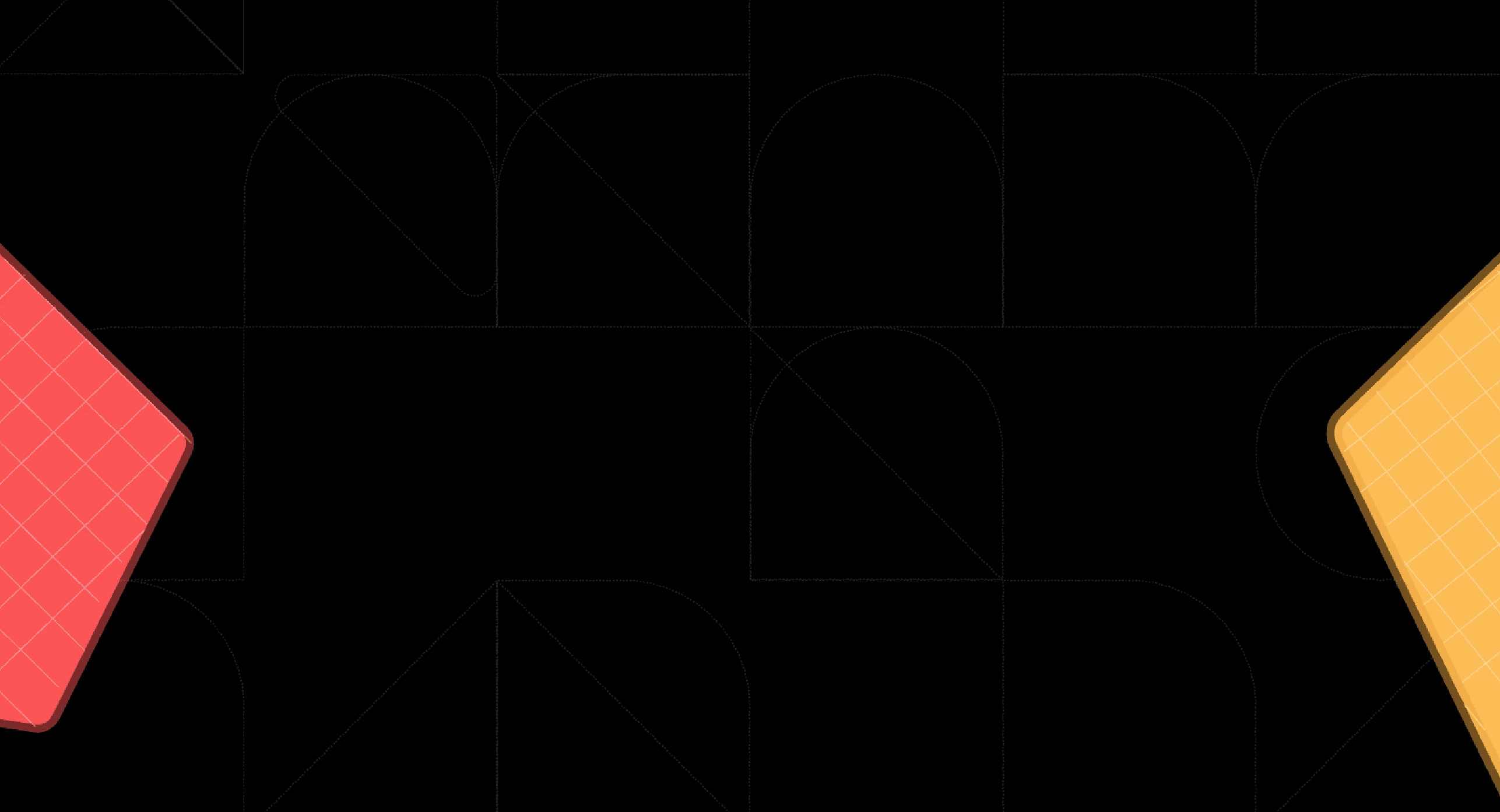Back
Best 5 User Facing Analytics Platforms With Pros And Cons
Feb 14, 2024

Ka Ling Wu
Co-Founder & CEO, Upsolve AI
If you're a founder, CTO, product manager, or someone responsible for delivering data-driven insights to users, you've likely asked the question:
What is the best user-facing analytics platform for my business?
We know that bBuilding an analytics solution from scratch is costly, complex, and time-consuming.
AndThat's where user-facing analytics platforms come in—they simplify the process, save money, and deliver results faster.
In this article, I’ll help you explore the top user- facing analytics platforms, their key features, and what makes each one unique.
Here’s what you’ll find:
An overview of what a user-facing analytics platform is,
A list of the top 5 platforms and a side- by- side comparison of all of them,
And actionable recommendations to help you pick the platform that best aligns with your business goals.
If you skip this, you might miss the chance to simplify your decision-making process and ensure you invest in the right platform for your business.
By the end of this blog, you’ll have a clear understanding of the options available, which platform suits your technical and budgetary needs, and how to improve your customer experience with a great analytics solution.
Let’s dive in!
What Is a User- Facing Analytics Platform?
A user-facing analytics platform is a tool that lets businesses provide data insights directly to their customers or users.
Unlike internal analytics tools that focus on helping teams make decisions, these platforms are designed for external users who need clear, actionable data from your product or service.
Why Are The Benefits Of User-Facing Analytics Platforms?
Here’s why businesses generally rely on user-facing analytics platform:
Improving Customer Engagement: When you offer insights through your platform, users spend more time exploring it, which helps helping with customer retention and engagement.
Simplifying Decision-Making for Users: User-facing analytics help users make decisions faster. For instance, an e-commerce platform that shows which products are selling the most gives store owners the data they need to adjust their inventory quicker.
Saving Development Time and Costs: Instead of building a custom analytics solution from scratch, you can integrate a platform that handles data visualization, scalability, and security for you.
Staying Competitive: Offering analytics as part of your product can give you an edge over competitors. For example, SaaS tools often include dashboards to make their offerings more appealing to their users.
User- facing analytics platforms are essential for businesses that want to deliver value through data while keeping their/your customers engaged and informed.
If your product deals with data that customers need to see, a user-facing analytics platform is worth considering.
Now that you understand what a user-facing analytics platform is and why it’s essential, the next step is exploring the best options available.
Let’s dive into the top 5 platforms, their key features, and what makes them a great fit for your business needs.
Best 5 User Facing Analytics Platform
In this section, you’ll find a list of the 5 top user-facing analytics platforms.
I’ll break down their key features, explain how they can fit into your business, and highlight the pros and cons of each tool.
Upsolve AI
Upsolve AI is a customer-facing analytics platform designed to simplify how businesses offer their users data insightsthe way businesses offer data insights to their users. It allows you to embed dashboards and analytics directly into your application without requiring a heavy investment in engineering resources.

So, instead of spending months building customer-facing analytics from scratch, Upsolve AI offers a ready-made solution to deliver data insights seamlessly to your users.
Key Features of Using Upsolve AI
Here’s what Upsolve AI offers:
Quick Deployment: You can set up a fully functional dashboard within a day, making it easy to deliver insights to your users almost instantly.
AI-Powered Data Insights: The platform identifies patterns and trends in user data, helping your customers make decisions faster.
Drag-and-Drop Interface: You don’t need a technical background. The simple interface allows anyone to create dashboards with ease.
Embedded Analytics: Integrate dashboards seamlessly into your application using React or Vue components.
Usage Analytics: Track how your customers interact with the data to refine the user experience and prioritize features.
Upsolve AI Pricing Breakdown

Zero to One (Launch Plan) - $300/month
$300/month
Designed for early-stage startups needing quick dashboard integration.
Includes:
3 embedded dashboard templates.
Support for up to 50 tenants.
iFrame component embedding for easy setup.
CSV downloads.
Access to Slack Community support.
Comes with a free 30-day trial to explore all features.
One to N (Growth Plan) - Starting at $1000/month
Starting at $1000/month
Ideal for businesses looking to scale and customize their dashboards.
Features include:
3+ embedded dashboard templates and styling customization.
50+ tenants, offering scalability for expanding teams.
Options for both iFrame and React component embedding.
Embedded BI capabilities with end-user personal workspaces.
CSV and PDF download options.
Dedicated support and onboarding assistance.
One to ∞ (Enterprise Plan)
Custom Pricing
Suited for large enterprises with extensive data needs and high scalability.
Key offerings:
Unlimited embedded dashboard templates and tenants.
Full customization with both iFrame and React components.
Advanced embedded BI with AI-powered end-user analytics.
CSV and PDF downloads, on-premise deployment, and SAML SSO.
24/7 dedicated support and tailored onboarding.
Pros And Cons Of Using Upsolve AI
Pros
Quick Deployment: With Upsolve AI, users found that dashboards could be set up in a single day. This saves time and effort, especially for businesses that need results quickly.
AI-Powered Data Suggestions: Many users liked how Upsolve AI’s AI features provide insights by spotting patterns in the data.
Drag-and-Drop Dashboard Builder: Users appreciated the drag-and-drop interface because it makes creating dashboards easy. Even non-technical people can build professional dashboards.
Embedded Analytics: Upsolve AI’s ability to embed dashboards directly into an app is a popular feature. This makes data part of the user’s experience without needing them to switch platforms.
Usage Analytics: Another feature users found helpful is tracking how customers interact with dashboards. ThisTracking how customers interact with dashboards is another feature users found helpful. It allows businesses to understand what users find valuable and improve their offerings over time.
Cons
Dependence on Pre-Built Components: While embedding dashboards is simple, users highlighted that reliance on React or Vue components may not work for businesses using other frameworks.
Focus on Customer-Facing Analytics Only: Users found that Upsolve AI primarily caters to external analytics. For teams needing robust internal business analytics, this tool might not fully address their requirements.
✔️ So, Upsolve AI offers quick deployment, AI-driven insights, and an easy-to-use drag-and-drop interface, making it ideal for embedding customer-facing dashboards with minimal effort.
❌ However, it also has limitations like limited customization for complex visuals and a focus on external analytics.
Despite these, it’s a strong choice for businesses prioritizing external user insights.
Tableau
Tableau is a business intelligence tool designed to help you visualize and explore data.
It transforms raw data into interactive dashboards and reports that are easy for users to understand and interact with.

This is useful regardless of if you’re managing customer data or just embedding dashboards into your applications.
Key Features Of Using Tableau
Drag-and-Drop Interface: You can create dashboards without coding knowledge using Tableau’s drag-and-drop feature.
Real-Time Data Updates: Tableau integrates with multiple data sources and provides up-to-date insights.
Interactive Visual Analytics: With Tableau’s visual tools, users can explore data interactively to identify trends or solve problems.
Collaboration Features: Tableau makes it easy to share dashboards across teams or with clients. This fosters better collaboration and ensures everyone is aligned on key data insights.
Flexible Deployment Options: Whether you prefer cloud-based or on-premise solutions, Tableau offers options to suit your specific needs.
Tableau Pricing Breakdown

Tableau Plans
Tableau Creator
Designed for users who create and manage data visualizations and dashboards.
Includes Tableau Desktop, Tableau Prep Builder, and a Creator license for Tableau Cloud or Tableau Server.
$70 per user per month, billed annually.
Tableau Explorer
Suited for users who explore and analyze data without the need for full content creation capabilities.
Includes Access to Tableau Cloud or Tableau Server with capabilities to interact with and modify existing dashboards.
$42 per user per month, billed annually.
Tableau Viewer
Intended for users who primarily view and interact with dashboards and visualizations.
Includes access to published content with interactive features.
$15 per user per month, billed annually.
Enterprise Plans
For organizations requiring advanced features, Tableau offers Enterprise editions:
Enterprise Creator
Provides all features from the Tableau Creator plan plus advanced data management.
$115 per user per month, billed annually.
Enterprise Explorer
Expands on the Tableau Explorer plan with enhanced management tools.
$70 per user per month, billed annually.
Enterprise Viewer
Similar to Tableau Viewer but with added enterprise-level features.
$35 per user per month, billed annually.
Tableau +
Ideal for large enterprises seeking maximum analytics depth, customized reporting, and powerful, organization-wide data management.
Includes all standard Tableau features and adds cutting-edge AI insights, customizable data alerts, AI-powered analytics, and exclusive Tableau Pulse capabilities.
Contact sales for pricing.
Pros And Cons Of Using Tableau
Pros
Easy-to-Use Drag-and-Drop Interface: Users often highlight Tableau's drag-and-drop feature as a major benefit. It simplifies the creation of charts and dashboards, even for those with minimal technical skills.
Stunning Visualizations and Interactive Dashboards: Users reported Tableau excels at transforming complex data into visually appealing and interactive dashboards.
Seamless Data Integration: Users appreciate how Tableau connects with a wide range of data sources, including Excel, databases, and cloud platforms.
Real-Time Data Updates: With real-time updates, Tableau ensures users always have the most current data at their fingertips.

Cons
High Pricing for Small Teams: Users often mention that Tableau's pricing can be a barrier for startups or small businesses. Plans add up quickly, especially for larger teams.
Performance Issues with Large Dataset: Tableau can struggle with very large or complex datasets. Users have reported slow responsiveness, which impacts efficiency when handling big data projects.
Steep Learning Curve for Advanced Features: While Tableau is easy to start with, advanced functionalities like Level of Detail (LOD) calculations and data blending require significant time and training to master.
Limited Customization for Visuals: Users have noted that Tableau provides fewer built-in chart options compared to competitors. Creating highly customized visualizations often requires workarounds or additional effort.

✔️ Tableau excels in creating visualizations and dashboards with features like drag-and-drop simplicity, real-time updates, and robust data integration. It’s a solid choice for user-facing analytics.
❌ However, users cite high costs, performance lags with large datasets, and a steep learning curve for advanced features.
Power BI
Power BI is a business analytics tool developed by Microsoft that helps you connect, visualize, and analyze your data seamlessly.
Power BI is a widely-used business intelligence tool from Microsoft that helps you connect to data, visualize insights, and make informed decisions.

It integrates with other Microsoft products like Excel, Dynamics 365, and Microsoft Teams, making it easier to use in environments where these tools are already in place..
Key Features Of Using Power BI
Here’s a breakdown of what makes Power BI stand out.
Seamless Integration with Microsoft Tools: Power BI works perfectly with apps like Excel, Teams, and Dynamics 365. If you already use these tools, integrating Power BI can make your data analysis feel seamless and connected.
Interactive Dashboards: You can create dynamic dashboards that allow you to filter, drill down, and interact with your data.
AI-Powered Insights: Power BI includes built-in AI capabilities, making it easier to identify trends or predict outcomes without requiring advanced technical skills.
Accessibility Across Devices: Power BI supports mobile apps, so you can view live dashboards on your phone or tablet. This is handy for professionals who need insights on the go.
Power BI Embedded: If you’re building customer-facing applications, Power BI Embedded lets you integrate analytics directly into your app, enhancing the experience for your end users.
Power BI Pricing Breakdown

Power BI Free
Create and share simple reports.
Great for individual users exploring data.
Free
Power BI Pro
Share reports across your team.
Access to collaboration features.
$10 per user/month
Power BI Premium (Per User)
Adds enterprise-grade features like large data models and AI-enhanced insights.
Ideal for businesses managing complex data.
$20 per user/month
Power BI Premium (Capacity-Based)
Allows sharing without requiring individual licenses for every user.
Ideal for organizations with large teams.
Based on capacity, contact sales for pricing

Pros And Cons Of Using Power BI
Pros
Microsoft Integration: Users appreciated seamless connections with Excel, Teams, and SharePoint, which simplified their workflows and improved efficiency.
Easy to Use: The drag-and-drop interface was highlighted as a favorite, allowing even non-technical users to create reports with ease.
Real-Time Updates: Users valued the ability to pull automatic updates from multiple data sources, ensuring they always had access to the latest insights.
Variety of Visuals: Power BI’s range of charts, graphs, and maps was praised for making data presentation interactive and easy to understand.

Cons
Learning Curve for Advanced Features: Users mentioned that while the tool is user-friendly for basic tasks, mastering advanced features like DAX and Power Query requires significant time and effort.
Performance with Large Datasets: Some users reported slower performance when working with large datasets, leading to delays in loading and processing.
Limited Free Version: Users found the free version to have limitations, especially in terms of sharing and collaboration features, which often required upgrading to paid plans.
Dependence on Cloud Services: Several users noted that Power BI’s reliance on cloud services for sharing and collaboration could pose challenges for organizations with strict on-premise requirements.

✔️ Power BI thrives with seamless Microsoft integration, an intuitive drag-and-drop interface, real-time updates, and diverse visualizations for clear data presentations.
❌ However, users find advanced features like DAX challenging to learn, face performance issues with large datasets, and note collaboration limitations in the free version. Its reliance on cloud services can also be a drawback.
Looker
Looker is a platform that helps you use your business data in the way you need. You can create interactive dashboards or add analytics directly into your apps.
It connects easily with Google tools like BigQuery, Sheets, and Google Analytics, so your data works together without hassle.

Key Features Of Using Looker
Here’s what you can do with Looker:
Unified Data Modeling: Looker’s semantic modeling layer ensures consistent metrics and insights across your organization, so everyone works with the same data definitions.
Embedded Analytics: You can embed interactive dashboards into your applications, making it easier for customers or stakeholders to access insights directly from the tools they already use.
AI-Powered Insights: Looker integrates with Google’s AI tools like Vertex AI, enabling advanced analytics and custom workflows for in-depth exploration.
Custom Applications: With its API-first platform, Looker allows you to build data-driven applications tailored to your business needs.
Real-Time Dashboards: Self-service dashboards allow you to access data in real time and drill down into the details whenever you need toAccess data in real-time with self-service dashboards, so you can drill down into the details whenever you need.
Looker Pricing Breakdown
Just so you know, Looker’s pricing is not transparent.
So, what I provide here is just a product of my research. You’ll have to contact sales for actual pricing.
Standard Edition
Designed for smaller teams with fewer than 50 users.
Includes:
One main setup (production instance).
10 Standard Users.
2 Developer Users.
1,000 query-based API calls per month.
1,000 admin API calls per month.
Pricing: Contact Looker’s sales team for custom pricing.
Enterprise Edition
Built for larger teams needing enhanced security features.
Includes:
One main setup (production instance).
10 Standard Users.
2 Developer Users.
100,000 query-based API calls per month.
10,000 admin API calls per month.
Pricing: Custom quote available through Looker’s sales team.
Embed Edition
Ideal for embedding analytics in customer-facing applications.
Includes:
One main setup (production instance).
10 Standard Users.
2 Developer Users.
500,000 query-based API calls per month.
100,000 admin API calls per month.
Pricing: Requires a custom quote from Looker’s sales team.
Pros And Cons Of Using Looker
Pros
Ease of Use: Users highlighted Looker’s intuitive drag-and-drop interface, which simplifies creating dashboards and reports.
Data Integration: Looker integrates seamlessly with various data sources like Google BigQuery, Google Analytics, and other tools.
Customizable Dashboards: Many users appreciated the flexibility Looker provides in designing dashboards. The ability to tailor reports and visualizations to specific business needs stood out in the reviews.
Collaboration Features: Users valued Looker’s collaborative environment, which allows sharing dashboards and reports across teams.

Cons
Steep Learning Curve for Advanced Features: While Looker is user-friendly for basic tasks, users mentioned that mastering advanced features like LookML or complex visualizations requires additional time and technical skills.
High Cost: Many users noted that Looker is expensive compared to alternatives like Tableau or Power BI, making it less accessible for smaller organizations or teams with limited budgets.
Performance Issues with Large Data: Looker’s performance can lag when handling very large datasets, which some users found frustrating when working with complex queries or high-volume data.
Limited Offline Access: Users pointed out that Looker depends on constant internet connectivity. This can be a drawback for those who want offline access to reports or dashboards.

✔️ Looker is particularly in integratesting with Google tools like BigQuery and offers intuitive dashboards for both technical and non-technical users.
❌ However, it has a steep learning curve for advanced features, can be expensive, and struggles with large datasets. Limited visualizations and third-party integrations are also common concerns.
Qlik Sense
Qlik Sense is a data analytics platform that helps you create insights and explore data interactively.

Designed to make analytics accessible to everyone, Qlik Sense offers tools that let you analyze data and take action, whether you’re part of a technical or non-technical team.
Key Features of Qlik Sense
Qlik Sense offers several features that can enhance how you work with data:
Interactive Dashboards: You can create dashboards that allow for free exploration of data, making it easier to find connections and insights.
AI-Powered Assistance: The platform integrates AI for natural language queries, predictive analytics, and automated insights, helping you make faster decisions.
Scalability: Whether you’re working on a small project or a large enterprise setup, Qlik Sense can handle it, supporting both cloud and on-premise environments.
Integration Options: The tool connects seamlessly with platforms like SAP, Salesforce, Google, and Microsoft, making it easier to unify your data sources.
Qlik Sense Pricing Breakdown

Standard Plan
Designed for small teams or groups, the Standard plan starts with 25 GB of annual data for analysis and 20 Full Users.
Features include:
Interactive data visualizations, automated reporting, and AI-powered analytics.
Access to a no-code automation builder to streamline actions across systems.
24/7 critical customer support for added peace of mind.
$825/month, billed annually
Premium Plan
Built for larger teams, the Premium plan starts with 50 GB of data and scales up to 100,000 Basic Users along with the original 20 Full Users.
Includes everything in the Standard plan, plus:
Expanded data sources, such as SAP, mainframe, and legacy systems.
Predictive analytics powered by machine learning and advanced governance.
A guided customer success onboarding to get teams up and running smoothly.
$2500/month, billed annually
Enterprise Plan
For organizations with extensive data needs, the Enterprise plan offers a starting capacity of 500 GB and scales to accommodate up to 100,000 users.
Adds extra features beyond the Premium plan, such as:
Higher performance, scalability, and larger app sizes.
Volume discounts, enhanced data governance, and a customized onboarding plan.
Custom Pricing
Pros And Cons Of Using Qlik Sense
Pros
Ease of Use: Users appreciate Qlik Sense for its intuitive interface, which makes data visualization and dashboard creation simple, even for those with limited technical expertise.
Self-Service Analytics: Qlik Sense empowers you to access and analyze data independently, reducing reliance on IT teams.
Associative Engine: One standout feature is Qlik's Associative Engine, which allows you to explore data freely and discover hidden insights.
Wide Integration Options: Qlik Sense connects seamlessly with numerous platforms, including Salesforce, SAP, and Google services.

Cons
Performance on Large Data Sets: Users often report that Qlik Sense can become slow when handling very large datasets. This can lead to delays, especially during real-time data updates.
Customization Limitations: While Qlik Sense is flexible, some users feel restricted by its limited options for advanced visualizations and layout customizations, particularly for unique or complex needs.
Learning Curve for Complex Features: Advanced functionalities like scripting and data modeling require a significant learning curve. Businesses without dedicated data experts may find these features challenging to use effectively.
Cost: Compared to some competitors like Sisense, Qlik Sense is seen as relatively expensive, especially for small and medium-sized businesses.

✔️Overall, Qlik Sense is user-friendly, with self-service tools and seamless data integration, making it ideal for teams exploring complex data.
Its associative engine and real-time collaboration enhance insights and scalability for enterprises.
❌ However, it struggles with performance on large datasets, limited customization, and a learning curve for advanced features.
Its pricing and reliance on internet connectivity may deter smaller businesses.
Comparison Table: How Do These User Facing Analytics Platforms Compare?

Conclusion: Which User-Facing Analytics Platform Should You Choose?
Choosing the right user-facing analytics platform comes down to your business priorities, technical needs, and budget.
Each tool offers unique strengths and caters to different use cases and organizational goals.
If you need:
Quick Deployment and Seamless Embedding: Upsolve AI is the top choice, offering an intuitive drag-and-drop interface and AI-powered insights tailored for customer-facing analytics.
Stunning Visualizations: Tableau stands out with its interactive dashboards and real-time updates, which are ideal for creating visually engaging reports.
Deep Microsoft Integration: Power BI works best if your business relies on Microsoft products like Excel or Teams.
AI-Powered Data Modeling: Looker’s integration with Google tools and its semantic layer make it great for enterprise-level insights.
Dynamic Data Exploration: Qlik Sense excels with its Associative Engine, offering unmatched flexibility for discovering hidden insights.
For businesses focused on delivering data-driven insights to their customers, Upsolve AI is a standout platform.
With its user-friendly design, fast deployment, and cost-effective plans, it’s designed to simplify analytics and boost customer engagement effortlessly.
Ready to transform your customer experience with powerful, embedded analytics? Try Upsolve AI today and see how it can aligns with your business goals.