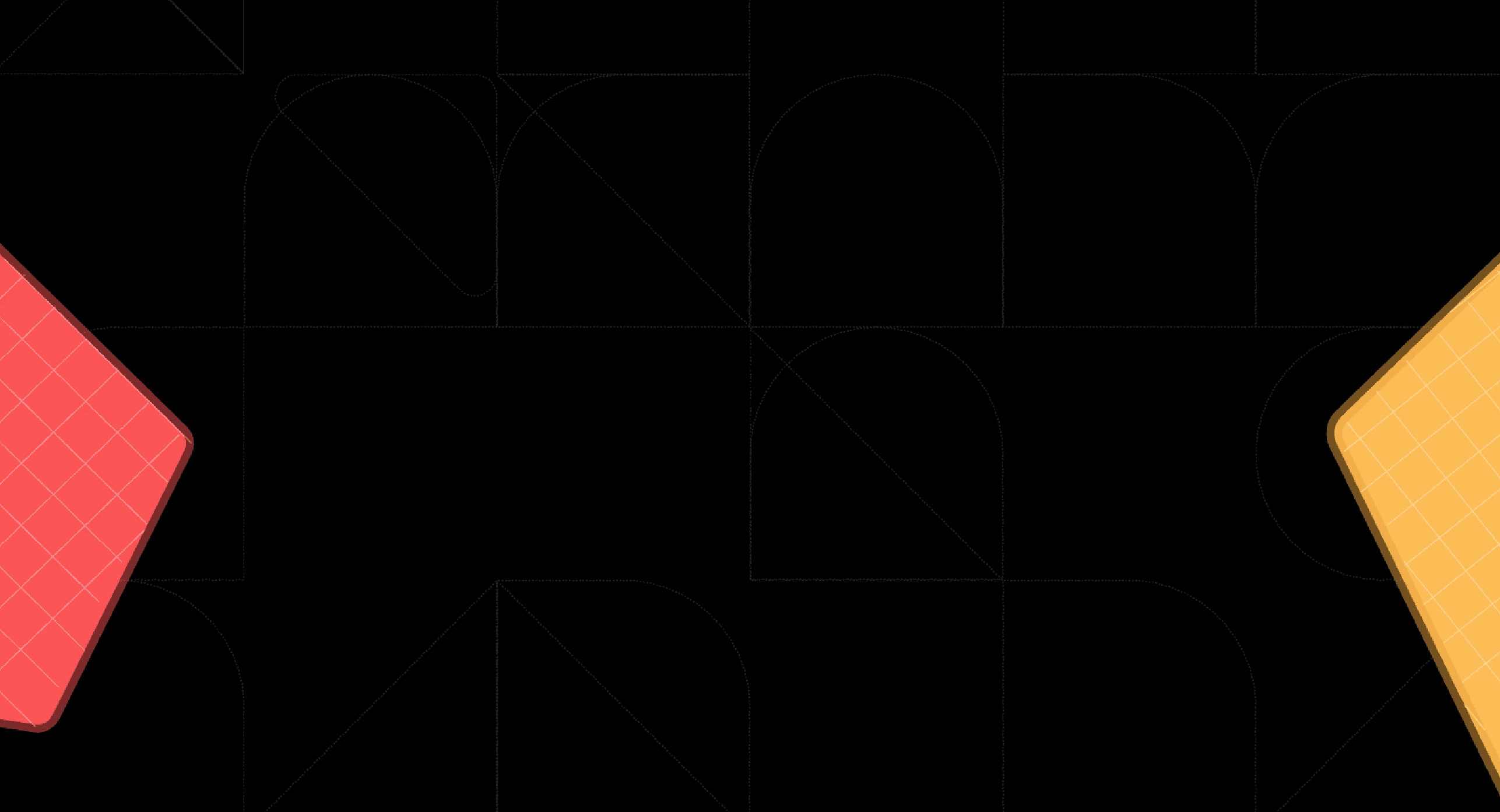Back
Ultimate Self-Service Analytics Guide: Pros, Cons, and Benefits
Apr 22, 2025

Ka Ling Wu
Co-Founder & CEO, Upsolve AI
You’ve probably heard the term self-service analytics tossed around.
Maybe someone said it helps teams move faster or saves time on reporting.
But what does it actually mean?
And why should you care — especially if you're not a technical person?
Here’s the short version:
Self-service analytics lets you explore and understand your business data without waiting on your data team.
No coding required.
No chasing reports.
No delays.
You log in, check the numbers that matter, and get the answers you need — all by yourself.
In this guide, I’ll break down:
What self-service analytics really is
How it works in day-to-day business
Why it’s useful for non-technical teams
When it works best (and when it doesn’t)
If you run a team, make decisions, or just want to work with data without bottlenecks — this guide is for you.
Let’s dive in.
What Is Self-Service Analytics?
Self-service analytics means you don’t need to rely on a data team to understand your business numbers.
You can explore data, build dashboards, and answer questions—all by yourself.
It’s made for non-technical users like sales managers, marketers, and founders.
Instead of sending report requests, you get answers directly.
This is possible through:
No-code analytics tools
Drag-and-drop dashboards
Embedded BI features inside your tools
You stay in control of your data.
How Is It Different from Traditional BI?
Let’s compare it simply:
Feature | Traditional BI | Self-Service Analytics |
Needs coding | Yes | No |
Only data teams use it | Yes | No (anyone can use it) |
Slow to get reports | Yes | No (real-time answers) |
Customization for users | Low | High |
With self-service BI platforms, you don’t wait days for a report—you just click and explore.
How Does Self-Service Analytics Work?
Self-service analytics is designed to be simple, even if you have no technical background.
Most tools guide you step by step, so you can go from raw data to insights in just a few clicks.

Let’s break it down.
Step 1: Connect Your Data Sources
First, you connect the analytics tool to wherever your data lives.
This could be:
Google Sheets
Excel files
Your CRM, like HubSpot or Salesforce
Marketing platforms like Mailchimp or Google Ads
Once connected, the tool automatically pulls in your data. No manual uploads needed.
Step 2: Choose the Data You Want to Explore
Next, you decide what kind of data you want to analyze.
For example:
Sales performance this month
Website visits over time
How many leads came from a recent campaign
You don’t need to write code or formulas. You simply select the options available in the interface.
Step 3: Build Charts Using Drag-and-Drop
Once you’ve selected your data, you can start building charts.
The interface is usually visual—just drag the data fields (like “Date” or “Revenue”) into a chart area.
The tool automatically builds bar charts, line graphs, or tables based on your selections.
This helps you see patterns, trends, or problems instantly.
Step 4: Save and Share Dashboards
Once your charts are ready, you can group them into dashboards.
Dashboards are like a summary page that shows multiple insights in one place.
You can:
Save them for your own use
Share them with your team
Export or schedule reports if needed
This way, everyone can stay updated without sending emails back and forth.
Helpful Features That Make Self-Service Analytics Easier
Most self-service BI platforms include powerful features that simplify your workflow:
✅ Role-Based Access
Control what each team member can see.
A sales rep may only see sales data, while a finance lead sees revenue metrics.
✅ Real-Time Dashboards
Your charts and dashboards update automatically whenever your data changes—no need to rebuild anything.
✅ Embedded Analytics
You can show dashboards directly inside your app or website.
Great if you want to give customers access to their own data (especially for SaaS products).
How AI Is Changing Self-Service BI in 2025
In 2025, self-service analytics has become much easier, thanks to AI.
You don’t need to know what to click or which chart to build.
AI now helps you figure it out.
Here’s how it works
Once you connect your data, the tool looks at it for you.
Then, it tells you:
What’s going well
What needs attention
What has changed over time
You don’t have to dig through numbers. The tool points out the important parts.
You can also ask questions
Some tools let you type a simple question like:
“How many leads did we get last month?”
And you’ll get the answer in a chart, without doing anything else.
This saves time
Instead of building every chart yourself, AI suggests what to look at.
You get:
Faster insights
Less confusion
Fewer mistakes
Examples of tools using AI
Upsolve AI: Builds dashboards for you and highlights trends
ThoughtSpot: You can ask questions in plain language
Power BI: Gives smart summaries and future predictions
Tableau Pulse: Sends alerts when something important changes
AI makes self-service analytics easier for everyone.
Even if you’ve never used a dashboard before, AI helps you start in seconds.
What Are the Benefits of Self-Service Analytics?
Self-service analytics helps you work faster and smarter, without needing to rely on technical teams.
Here’s how it helps:
Benefit | Description |
✅ You Make Faster Decisions | No more waiting on someone to build reports — check the data yourself and act immediately. |
✅ No Technical Skills Needed | No need to learn coding, SQL, or Excel — just click, drag, and build your dashboard easily. |
✅ Less Load on Data Team | Your analysts spend less time on basic reports and more time on high-impact analysis. |
✅ Better Team Collaboration | Everyone works from the same dashboard — no duplicate versions, no confusion. |
✅ It Grows With You | Whether you're a small startup or a large team, self-service analytics scales with your needs. |
Real-Life Use Cases by Industry
Different industries use self-service analytics in different ways.
Here are a few examples:
SaaS (Software as a Service)
Founders track monthly recurring revenue (MRR) and churn rate
Product teams monitor feature usage
Sales teams see lead conversion by campaign
Retail
Store managers view daily sales by product or location
Marketing teams track promotions and discount performance
Operations look at inventory turnover and stock alerts
Healthcare
Clinics track appointment no-shows and patient wait times
Admins monitor bed availability and staff scheduling
Compliance teams check policy adherence and data entry gaps
With self-service BI, each team can focus on the numbers that matter most to them, without needing someone else to dig it up.
This is what user-driven data analysis looks like in real life.
What Are the Downsides of Self-Service Analytics?
Self-service analytics is helpful—but not perfect.
Here are a few things to keep in mind:
Challenge | Description |
⚠️ Messy Data = Messy Reports | If your data isn’t clean, your dashboards won’t be reliable. Always organize your data first. |
⚠️ No Rules = Confusion | Without standards, teams may create conflicting reports, leading to bad decisions. |
⚠️ Misreading Charts | Easy tools don’t guarantee clear understanding—context still matters. |
⚠️ Old Habits Die Hard | Some users may keep relying on data teams unless encouraged to use the tools themselves. |
How to Choose the Right Self-Service Analytics Tool
Not every tool fits every team.
Before choosing a platform, think about who will actually use it and what they care about.
Here’s what to look for:
Ease of Use
Can non-technical users (like sales or support teams) explore data without training?Integrations
Does the tool connect easily to your current systems, like HubSpot, Google Sheets, or your CRM?Pricing
Is it affordable for your team size? Are you billed per user, per dashboard, or by workspace?Scalability
Can the tool handle more users and more data as your company grows?Security & Governance
Does it offer role-based access, data permissions, audit logs, and backups for compliance and control?
Different teams value different things, so consider what matters most to your users before picking a platform.
Who Needs Self-Service Analytics?
Self-service analytics helps many roles, but in different ways.
Let’s break it down.
For Executives and Analysts (CTOs, Data Teams, Business Leaders)
Want data governance and control
Need trusted metrics across teams
Care about security, compliance, and auditability
Prefer tools with customization, permissions, and integration with data warehouses
Goal: Ensure reliable, secure, and consistent reporting across the company.
For Everyday Users (Sales, Marketing, Support Teams)
Want speed and simplicity
Need to track their own goals (like leads, campaigns, or tickets)
Prefer tools with drag-and-drop dashboards and no training needed
Don’t want to wait for the data team to respond
Goal: Get answers fast and make day-to-day decisions using live data.
Best Tools to Consider:
Upsolve AI
If you’re looking for something simple and quick to get started with, Upsolve AI is worth a look.
It’s built for people who don’t want to deal with complexity.
You connect your data, and within minutes, you get dashboards with real insights—no setup headaches.

Key features:
No-code interface for building dashboards
Auto-generated visualizations from your data
AI-powered insights and trends
Easy sharing across teams
Works well for product, sales, and customer-facing teams
It’s a good option if you don’t have a dedicated data team but still want clear answers from your data.
Tableau
Tableau is one of the most recognized BI tools in the market.
It’s powerful, flexible, and highly customizable.
That said, it does come with a steeper learning curve.
You may need someone with a bit of technical skill to get the most out of it—especially for custom reports or deeper analysis.

Key features:
Advanced chart types and visual storytelling
Strong data preparation tools
Real-time data connections
Integration with major databases and cloud platforms
Great for enterprise-level reporting
It’s best suited for teams with technical support or companies that need complex, layered dashboards.
ThoughtSpot
ThoughtSpot is designed to make analytics feel more like a search engine.
Instead of building dashboards manually, you can type questions in plain language, like “Show me revenue by region last quarter,” and it builds the chart for you.

Key features:
Natural language search for data questions
Live analytics over large datasets
AI-driven suggestions and automated insights
Intuitive interface for business users
Strong integration with cloud warehouses (like Snowflake, BigQuery)
Checklist: Self-Service Analytics Tool Comparison
Tool | No-Code | Easy Setup | Embedded BI | Pricing | Integrations |
Upsolve AI | ✅ | ✅ | ✅ | $ | ✅ |
Tableau | ❌ | ❌ | ✅ | $$ | ✅ |
ThoughtSpot | ✅ | ✅ | ✅ | $$ | ✅ |
Use this table when deciding what’s best for your team.
How to Start Using Self-Service Analytics in Your Business
You don’t need to do everything at once. Here’s a step-by-step plan:

Start Small
Pick just one thing to track—like sales, customer signups, or campaign results.
This keeps it simple and helps you see value quickly.
Pick Your Tool
Choose a platform that’s easy for your team to use, especially if they’re not technical.
Look for no-code interfaces and simple dashboards.
Clean Your Data
Make sure your data is accurate, up to date, and well-labeled.
Clean data means reliable insights.
Train Your Team
A quick 15-minute walkthrough is often enough.
Show them how to use the tool and explore the dashboards.
Create Templates
Build reusable dashboards for common use cases—like weekly sales, marketing performance, or product usage.
This saves time and keeps reports consistent.
Set Access Levels
Not everyone needs to see everything.
Set up roles and permissions so the right people get the right data.
Review Monthly
Clear out old or unused dashboards.
Update goals and check if the data being tracked still matches your business needs.
Best Practices to Make It Work for You
Self-service analytics only works well when people actually use it, and trust the data.
Here are a few simple tips to help your team get the most value out of it:
Keep It Simple
Don’t try to track everything at once.
Start with 4–5 key metrics that matter most to your team.
Too much data can be confusing and hard to act on.
Use Real Examples
Build dashboards around real questions your team is already asking.
For example: “Where are our leads coming from?” or “Which product is performing best this month?”
This makes dashboards more useful—and more likely to be used.
Update Regularly
Set a reminder to check your dashboards weekly or monthly.
Make sure your charts are based on the latest data so your team can trust what they see.
Assign Owners
Every dashboard should have someone responsible for it.
This person keeps it updated, checks the data, and answers questions if needed.
Share Often
Encourage teams to share their dashboards with others.
This helps people learn from each other and builds a data-driven culture.
Conclusion: Should You Try Self-Service Analytics?
If you want faster decisions without needing a data team, self-service analytics is worth trying.
You can:
Build your own dashboards
Share insights across teams
Focus on growth, not waiting for reports
Just start small.
Try one dashboard.
Test one use case.
If you’re looking for something simple to start with, Upsolve AI is a good option to explore.
It’s easy to set up, comes with ready-to-use templates, and is designed for teams that don’t have a technical background.
You can try it out with the 30-day free trial and see how it fits into your workflow.
That’s the goal of self-service analytics—making data work for you, not the other way around.
FAQs
What is self-service analytics?
Self-service analytics is a way for non-technical users to explore, analyze, and visualize data on their own—without needing help from data teams.
Who can use self-service analytics?
Anyone can use it—sales reps, marketers, managers, and executives.
It’s designed for users with no technical background to make data-driven decisions.
What are the benefits of self-service analytics?
It saves time, reduces pressure on data teams, improves team collaboration, and helps everyone make faster, smarter decisions using live data.
What is the difference between self-service BI and traditional BI?
Traditional BI depends on analysts to build reports. Self-service BI lets users create their own dashboards without coding or waiting on others.
Which are the best tools for self-service analytics?
Popular tools include:
Upsolve AI – No-code, fast setup, auto-generated dashboards
Tableau – Powerful but more technical
ThoughtSpot – Uses search and AI for live insights
How does AI improve self-service analytics?
AI helps by suggesting insights, building dashboards automatically, and answering data questions in plain language. It makes analytics easier and faster.
Is self-service analytics secure?
Yes, most platforms offer role-based access, data permissions, and backups to keep your information safe and organized.