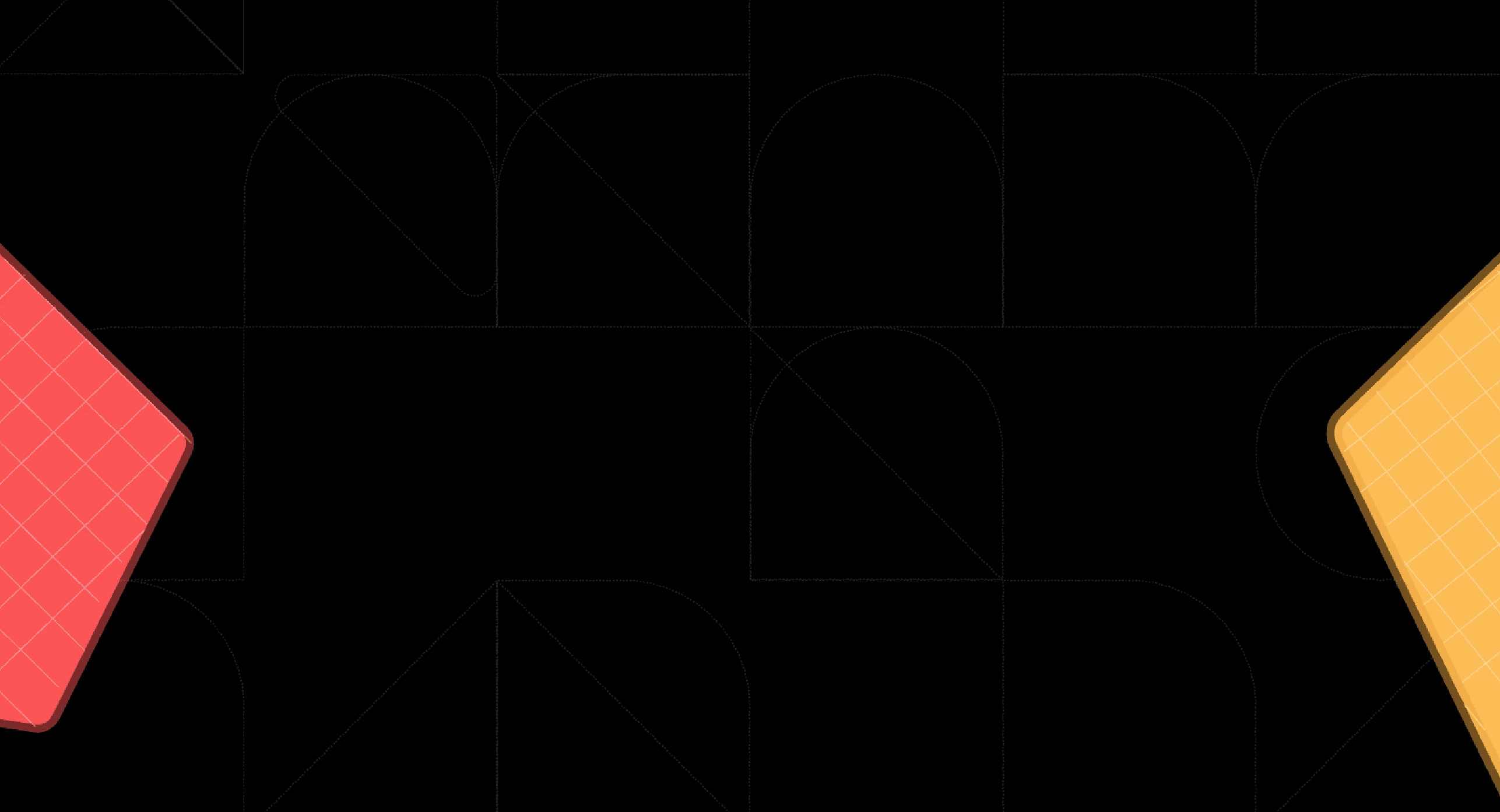Back
We Tried 5+ Embedded Business Intelligence Tools: Here's our review
Jan 14, 2025

Ka Ling Wu
Co-Founder & CEO, Upsolve AI
If...
You're a Product Manager, CTO, SaaS Founder, or Business Analyst looking for ways to improve your platform's data insights.
OR
You're trying to enhance user-facing analytics without spending too much time comparing solutions.
OR
You're unsure which Embedded BI Tools will fit your business and help you make smarter decisions.
Then, this blog is for you.
Every SaaS platform needs to deliver reliable, real-time data analytics.
With so many options on the market, it’s easy to get stuck comparing features, pricing, and integrations.
But here’s the truth: real-time, user-facing analytics aren’t just a feature — they’re a necessity. They can drive smarter decisions, enhance user experiences, and give your platform the edge to stay competitive.
This blog is designed to make that choice simpler for you.
I’ve done the heavy lifting and gathered everything you need to know about the top 5 embedded BI tools to test.
I’ll cover:
Why embedded BI tools are crucial for SaaS businesses,
The top 5 tools to consider,
And how to choose the right tool based on your unique needs.
If you skip this, you might miss out on discovering the tool that could be a game-changer for your platform’s analytics.
So, let’s dive into the details and help you find the perfect BI solution for your SaaS product.
What Are Embedded BI Tools?
Embedded BI allows you to integrate data analytics and reporting directly into your existing software or platform.
It allows users to access important data insights without switching between multiple applications.
But how does Embedded BI differ from traditional BI?
Embedded BI vs Traditional BI
Unlike traditional BI tools, which require logging into a separate platform, embedded BI tools offer a smooth, in-app experience.
Here’s the key difference:
Traditional BI requires you to leave your main tool and go to a separate platform for analysis.
Embedded BI keeps everything in one place, offering data insights within the app you’re already using.
For example, if you're using a CRM platform with embedded BI, you can view customer reports without leaving the CRM.
How Embedded BI Tools Integrate With SaaS Platforms
Embedded BI tools integrate with SaaS platforms through several technical methods, allowing analytics to be deeply embedded within the application.
Some of these methods include:
API Integration: APIs are used to connect the BI tool's functionalities with the SaaS platform, enabling data exchange and embedding reports, charts, or dashboards directly into the app.
iFrame Embedding: Many embedded BI tools use iFrames to display analytics within the SaaS app's interface. This method allows users to interact with the BI tool without needing to leave the application.
SDKs and Development Kits: Some BI providers offer software development kits (SDKs) that make it easy for developers to build and customize analytics features directly within the SaaS platform.
Single Sign-On (SSO): SSO integration simplifies user access by allowing SaaS platform users to access embedded BI tools without needing separate login credentials, streamlining the experience.
With these methods, embedded BI tools integrate seamlessly into SaaS applications, bringing analytics closer to users and enhancing the overall utility of the platform.
Now that I’ve explained what embedded BI tools are, let’s discuss why they are so important.
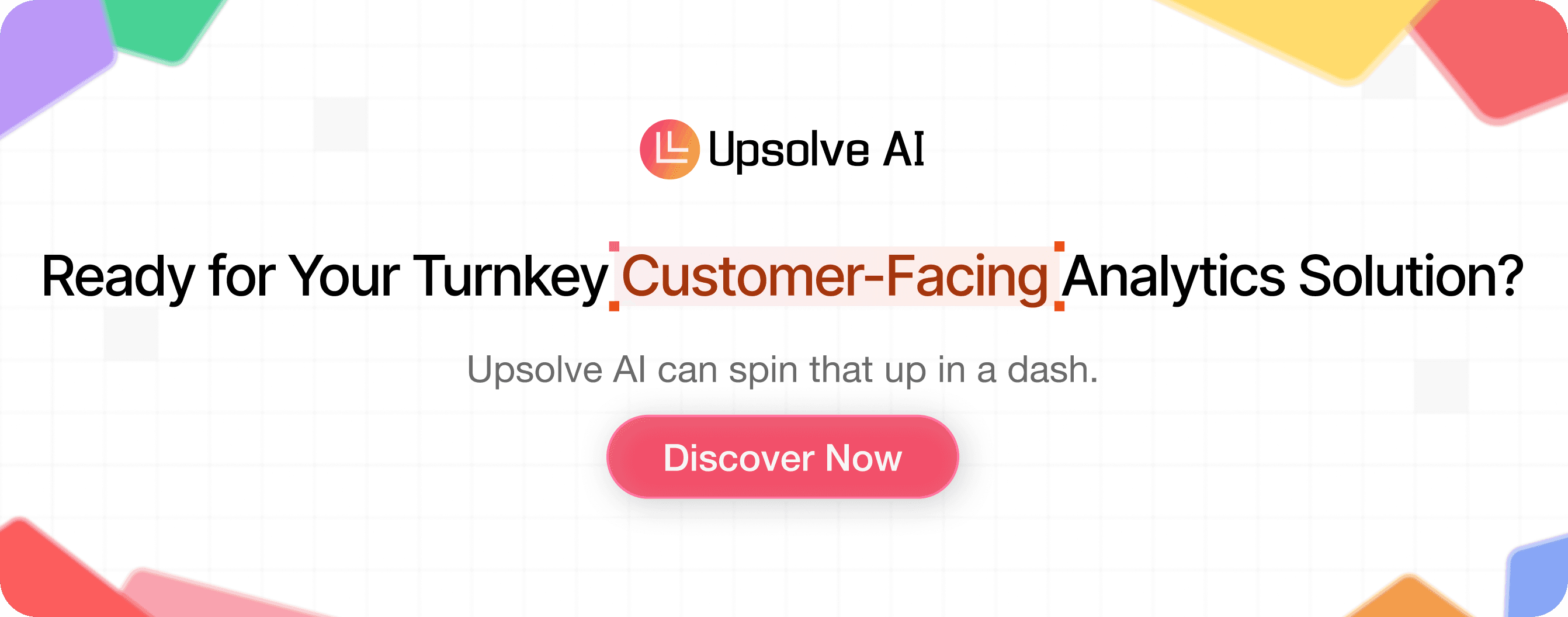
Why Are Embedded BI Tools Important For SaaS?
Here’s why Embedded BI Tools matter:
Better Decision-Making: Embedded BI tools help users see key data directly in your software.
These tools help users understand trends, identify patterns, and make data-driven decisions that lead to better outcomes and improved efficiency in operations.
For example, a sales platform can show performance insights instantly, helping users adjust their strategy faster.
Improved User Experience: Users prefer apps that store everything they need in one place. Embedded BI tools do exactly that.
When analytics are built into your platform, users don’t need to leave the app to find data. It’s a smooth, efficient experience that keeps them engaged.
When users see value from the data they are able to gather and analyze through your platform, they are more likely to stay loyal, increasing customer retention and reducing churn rates.
Higher User Adoption: More users will engage with data when it is easy to access. Embedded BI tools make data part of the everyday workflow.
For example, a project management tool with built-in reports helps teams manage tasks without leaving the platform, leading to better adoption and frequent use.
Scalability and Flexibility: As businesses grow, so do their data needs. Embedded BI tools provide the scalability required to handle increasing data, allowing SaaS platforms to grow alongside their customers.
These tools are flexible enough to integrate with various data sources, making it easier to deliver the insights users need at any scale.
Now that you know why embedded BI tools are so crucial for SaaS, it's time to consider how to choose the right one for your platform.
In the next section, I'll discuss the key factors you should consider before deciding.
What Should You Consider When Considering An Embedded BI Tool?
Here are 11 key factors you should consider when choosing an embedded BI tool:
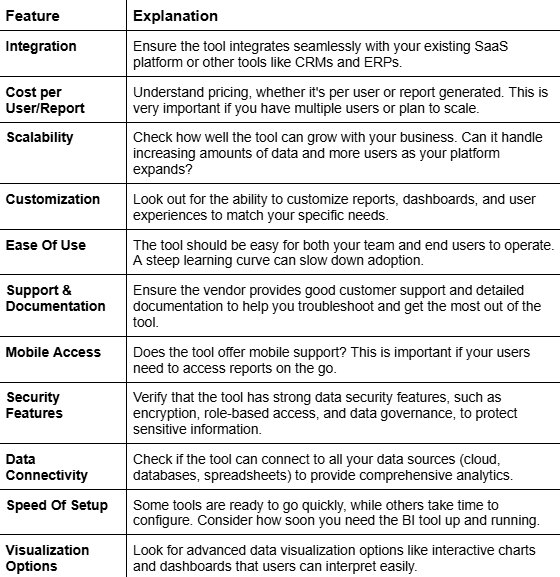
Top 6 Business Intelligence Tools For Embedded Analytics
Here's a quick comparison table of all the tools to see which one best meets your needs.
Factor | Upsolve AI | Holistics BI | Tableau | Looker | Microsoft Power BI | Qlik Sense |
|---|---|---|---|---|---|---|
Primary Focus | Customer-facing analytics for SaaS apps (external users). | Modern BI + embedded analytics with dev-first workflows. | General BI & data visualization with embedded options. | API-first BI with strong semantic layer & embedding. | Broad self-service BI with an “Embedded” SKU for apps. | Associative analytics engine with strong embedded & self-service. |
Best For | SaaS teams that want ready-to-ship customer dashboards without heavy engineering. | SaaS products that want governed metrics + mini BI inside the app with strong reuse. | Companies that want premium visuals and can afford per-user enterprise pricing. | Teams in/around Google Cloud that want a semantic layer + embedded workflows. | Teams already in the Microsoft ecosystem needing affordable BI + embedded. | Orgs with many data sources who want to explore relationships & embed insights. |
Embedding Style | React / Vue component + iFrame embedding for customer-facing dashboards. | Secure iFrame-based embedding (public/signed) + embedded “portal” UX. | JavaScript API, iFrames, and embedded views inside web apps/portals. | API-first embedding (iframed experiences + programmable data experiences). | Power BI Embedded (REST + JS SDK) for app embedding. | iFrames, mashups, and Qlik’s web embedding options. |
Time to Production | Very fast – marketed as “dashboards in a day” with templates. | Moderate – requires semantic modeling + Git workflow, then scales well. | Medium–High – visual building is easy, but governance/infra takes time. | Medium–High – setup of models, permissions, and infra is needed. | Medium – especially fast if you already use Azure/M365. | Medium–High – powerful, but setup & modeling can take longer. |
Engineering Effort | Low – built to reduce load on engineering; drag-and-drop + simple embed. | Medium–High – analytics-as-code, Git, RLS, tenants; devs heavily involved. | Medium – creators need BI skills; embedding devs handle integration. | Medium–High – strong for data teams; requires modeling & API work. | Medium – easier for teams familiar with Microsoft stack & Azure. | Medium–High – flexible but more complex for advanced use cases. |
Multi-Tenancy & RLS | Supports multi-tenant customer analytics & per-tenant dashboards (via plans & setup). | Strong: row-level security, multi-tenant isolation, dynamic parameters baked in. | Possible via row-level security and advanced admin setup. | Strong: semantic layer + permissions for multi-tenant data. | Supported via RLS and workspace design, esp. in Embedded. | Strong: section access / security rules for multi-tenant scenarios. |
Customization / White-Labeling | Good: simple theming and embedded components that feel native, but not ultra-deep custom viz control. | Strong: custom themes, CSS, styling – good for native-feeling dashboards. | Strong visual customization, but full white-labeling can be complex. | Good: API-first lets you build custom data experiences around it. | Good: can match app styling, but some limits on ultra-granular control. | Good, but some users feel layout and design options are a bit constrained. |
Self-Service for End Users | Focused on pre-built customer dashboards + usage analytics; not a full self-service BI workbench for internal analysts. | Very strong: explore, filter, drill, and build dashboards inside embedded portal. | Strong: interactive dashboards & ad-hoc exploration for business users. | Strong: governed self-service on top of semantic model. | Strong: users can self-serve with reports and dashboards. | Strong: self-service dashboards + associative exploration. |
Semantic Layer / Metrics Governance | Light – more about quick customer-facing insights than deep internal metric modeling. | Core strength – governed semantic layer for reusable, consistent metrics. | Limited semantic layer vs Looker/Holistics; relies more on data models & calc fields. | Major strength – universal semantic model (single source of truth). | Measures & models via DAX/tabular models, but less “semantic layer first” by design. | Uses associative model; governance possible but not branded as “semantic layer.” |
AI / Smart Insights | AI-powered data suggestions & insights focused on customer-facing dashboards. | AI chat + smart exploration for end users (on top of modeled data). | Tableau AI / Pulse for smart recommendations (in higher tiers/Tableau+). | Google’s AI-backed insights & ML integrations. | AI features (e.g., quick insights, smart visuals) within the Power BI stack. | AI-powered suggestions & predictions in higher plans. |
Deployment Options | Cloud SaaS; focuses on embedding into your existing SaaS product. | Cloud-only (no on-prem). | Cloud & on-prem options via Tableau Server/Cloud. | Cloud-focused (Google Cloud) with enterprise-grade hosting. | Cloud-first (Power BI Service, Fabric) with embedded capacity. | Cloud, on-prem, and hybrid options (esp. at Enterprise tier). |
Pricing Model (High Level) | Tiered plans (Launch ~$300/mo, Growth from ~$1,000/mo, Enterprise custom) based on tenants/templates & capabilities, not per-viewer. | Starts around $800/mo; usage-based (queries/compute), not per viewer – good for many embedded users. | Per-user licensing (Creator/Explorer/Viewer) + enterprise SKUs – can get expensive at scale. | Custom quotes per edition (Standard/Enterprise/Embed); priced by users + API usage. | Very affordable per-user (Pro/PPU), Power BI Embedded priced by capacity. | Standard/Premium/Enterprise tiers from $825/mo+, capacity-based and relatively premium. |
Cost Efficiency for Embedded (Many Users) | Good: plans designed for customer-facing analytics usage growth. | Very good: usage-based, no per-viewer tax. | Weaker: per-user pricing makes large external audiences costly. | Depends on deal; Embed Edition can scale, but pricing is opaque. | Good: capacity-based Embedded is cost-effective for many external users. | Good but premium: capacity-based with higher starting price. |
Internal vs External Analytics Fit | Best for external/customer-facing analytics; not a full internal BI replacement. | Good for both internal & embedded, especially where engineering owns analytics. | Strong for internal BI; embedded is solid but not its only focus. | Strong for both internal and embedded enterprise use cases. | Great for internal BI; embedded is strong if you’re already in Microsoft land. | Great for internal analytics + embedded where associative exploration matters. |
Learning Curve | Low–Medium for PMs/analysts; minimal setup for core use cases. | Medium–High: analytics-as-code & Git require technical maturity. | Medium: easy basics; advanced modeling/optimization can be complex. | Medium–High: semantic modeling + APIs + governance. | Medium: easy to start; advanced DAX/modeling takes time. | Medium–High: associative model & advanced features require learning. |
Who Should Seriously Consider It? | SaaS teams who want fast, low-engineering customer-facing dashboards with AI insights. | Product/data teams who want dev-friendly, governed embedded BI without paying per viewer. | Data-driven orgs that want top-tier visuals & enterprise governance and can pay for it. | Teams already on Google Cloud needing a central semantic layer + embedded. | Orgs living in Microsoft 365/Azure that want low-cost BI + embedded in their stack. | Orgs with complex, multi-source data who value associative exploration and can invest in a premium BI stack. |
Upsolve AI
If you're looking for a tool to streamline customer-facing analytics. In that case, Upsolve AI offers a solution that streamlines the process.
It’s specifically built to help companies create dashboards and data insights without putting extra strain on your engineering team.

Key Features Of Upsolve AI
Quick Deployment: With Upsolve AI, you can set up your customer-facing dashboard in just a day, providing clients with valuable insights quickly.
AI-Powered Data Suggestions: The tool uses AI to identify patterns, trends, and risks in customer data, making it easier to spot important insights at a glance.
Drag-and-Drop Interface: You won’t need a technical background to build dashboards; Upsolve AI’s drag-and-drop feature enables anyone to create professional-looking reports.
Embedded Analytics: By embedding Upsolve's analytics into your app with a simple React or Vue component, you can make data a seamless part of the user experience.
Usage Analytics: Track how your customers interact with data, helping you understand what’s working and what might need adjusting.
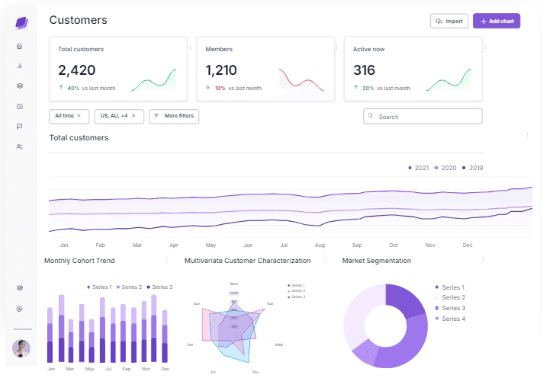
Upsolve AI Pricing
Upsolve AI's Pricing Plans provide flexible, scalable options tailored to different stages of business growth, from early startups to large enterprises.
The plans include:
Here’s a breakdown of each plan:
Zero to One (Launch Plan) - $300/month
$300/month
Designed for early-stage startups needing quick dashboard integration.
Includes:
3 embedded dashboard templates.
Support for up to 50 tenants.
iFrame component embedding for easy setup.
CSV downloads.
Access to Slack Community support.
Comes with a free 30-day trial to explore all features.
One to N (Growth Plan) - Starting at $1000/month
Starting at $1000/month
Ideal for businesses looking to scale and customize their dashboards.
Features include:
3+ embedded dashboard templates and styling customization.
50+ tenants, offering scalability for expanding teams.
Options for both iFrame and React component embedding.
Embedded BI capabilities with end-user personal workspaces.
CSV and PDF download options.
Dedicated support and onboarding assistance.
One to ∞ (Enterprise Plan)
Custom Pricing
Suited for large enterprises with extensive data needs and high scalability.
Key offerings:
Unlimited embedded dashboard templates and tenants.
Full customization with both iFrame and React components.
Advanced embedded BI with AI-powered end-user analytics.
CSV and PDF downloads, on-premise deployment, and SAML SSO.
24/7 dedicated support and tailored onboarding.
Upsolve AI’s pricing plans offer flexibility and scalability, enabling you to deliver customer-facing analytics that grow with your business.
Upsolve AI Review: Pros And Cons Of Upsolve AI
Pros:
Optimized for Customer-Facing Analytics: Upsolve AI focuses on end-user data insights, enhancing customer experience with relevant analytics.
Quick Setup: Dashboards are ready in just one day, saving time and reducing the need for extra engineering.
Custom API Connections: Easily connect various data sources through customizable APIs for seamless data integration.
Cons:
Limited Customization Options: While Upsolve AI offers robust features, it lacks in-depth customization for more complex, tailored visualizations.
Focus on Customer-Facing Analytics Only: Upsolve AI is built mainly for customer-facing analytics, which may not fully support internal business analytics needs.
With Upsolve AI, users reportedly benefit from AI-driven insights, making data accessible and actionable without heavy technical setup.
Additionally, while it is ideal for external analytics, some users find its focus limits a user's option with regard to internal data analysis.
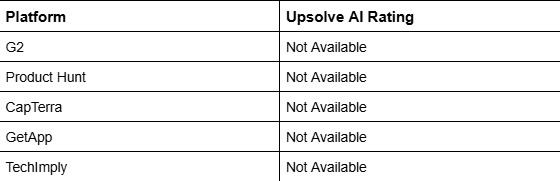
Summary Of Upsolve AI
Upsolve AI is a customer-facing analytics tool designed for fast and seamless dashboard integration, specifically for companies that want to enhance their user experience.
It allows quick deployment, AI-powered insights, and easy data customization, all without heavy engineering involvement.
Holistics BI
Holistics BI offers a developer-friendly embedded analytics platform designed for SaaS teams that need fast, flexible, and deeply customizable customer-facing analytics.
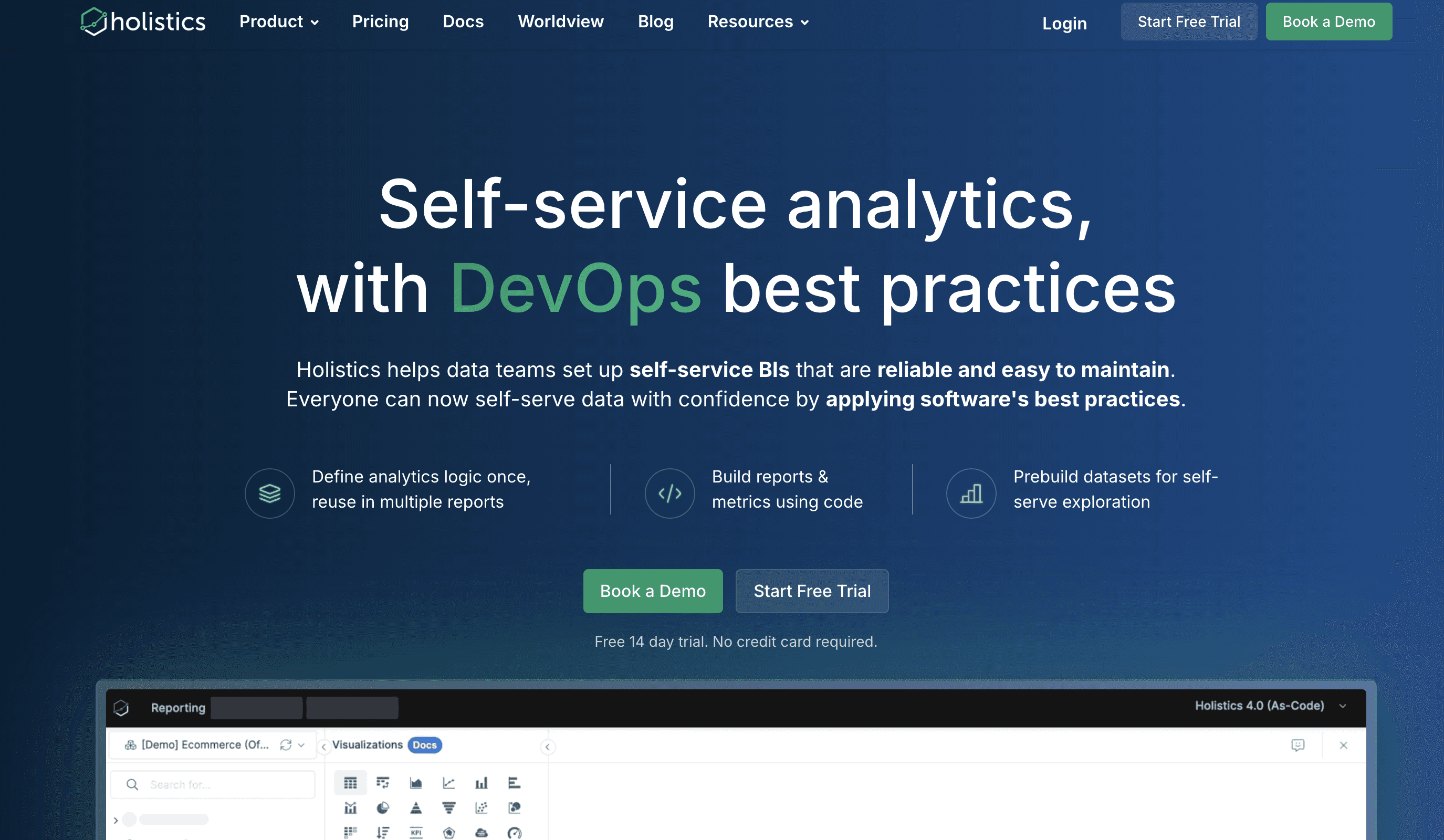
It stands out as a powerful solution for SaaS teams that want governed metrics, dev-friendly deployment workflows, and lightweight embedded dashboards that actually feel native.
Key Features
A governed semantic layer that allows metrics to be defined, extended, and reused across the organisation to help you build customer trust with consistent, accurate metrics everywhere.
Embed Portal lets you embed a mini BI in your app, delivering an organized catalogue of dashboards and datasets so users can explore, customize, and build dashboards directly in your product’s UX.
Fine-grained access control with row-level security (RLS), multi-tenant data isolation, and dynamic parameter injection for secure per-customer data access.
Dev-friendly, Git-native workflow: Developers manage dashboards, datasets, and rules in code and govern with Git. They can test in sandbox environments and safely deploy updates.
Holistics Pricing
Holistics’ embedded analytics pricing starts at $800 per month, with final costs depending on your specific needs. For an exact quote, you’ll need to get in touch with their sales team.
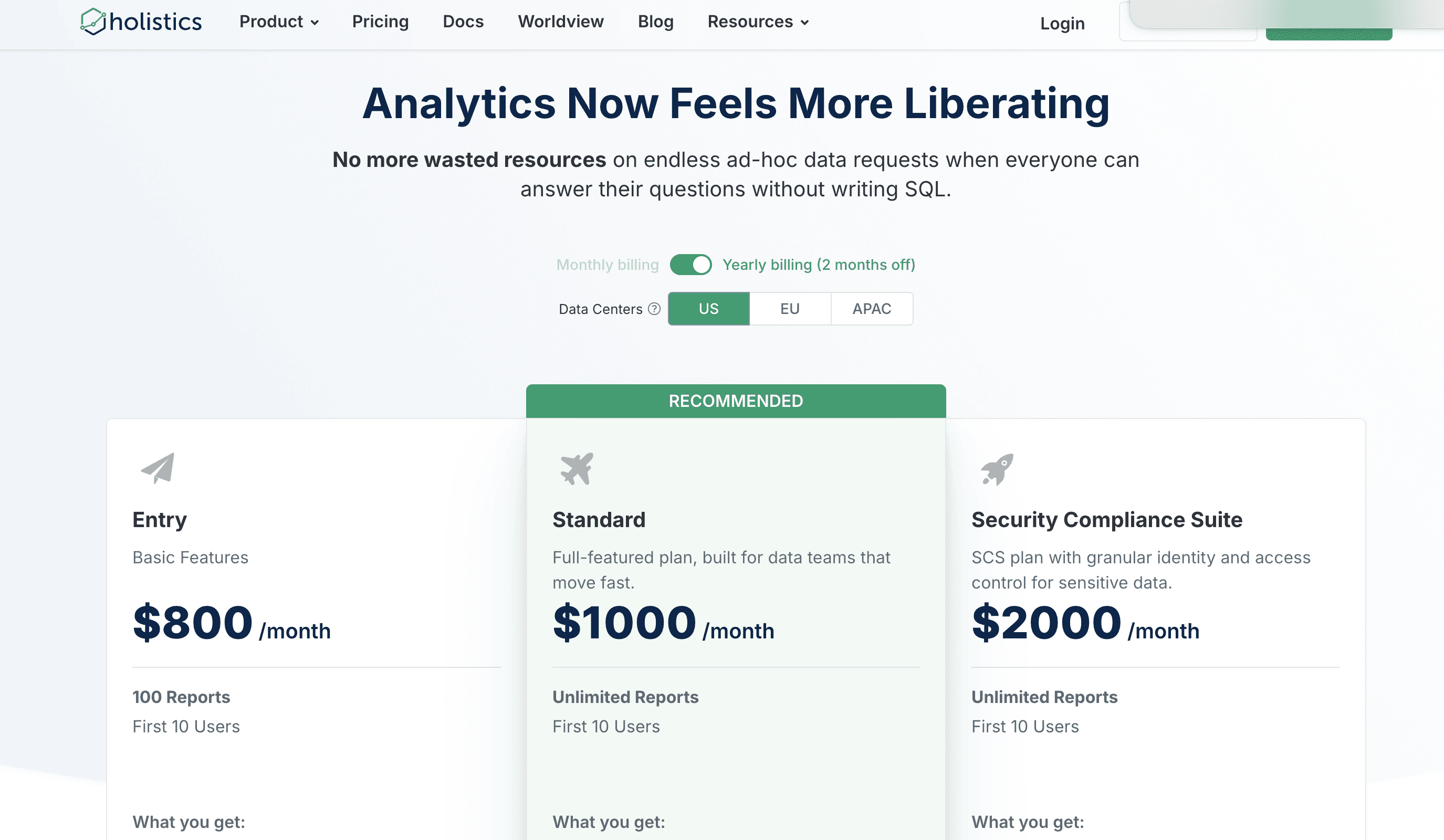
Holistics uses a usage-based, SaaS-style pricing model designed to scale with your analytics needs rather than the number of viewers.
Instead of charging per seat, Holistics typically bills based on factors like query usage and compute resources, making it attractive for teams with many occasional or embedded viewers.
Holistics Pros and Cons
Pros
Robust customization: Holistics offers custom visualisations, custom themes, custom styling, and CSS to let product teams create embedded dashboards that blend more naturally into your app.
Interactive, self-service experience: End users can filter, drill, explore, and even build their own dashboards in personal or shared workspaces, using either an AI chat interface or a drag-and-drop builder.
Strong reusability: Engineers can parameterize widgets, filters, and dashboards to reuse them across customer tenants and product modules, reducing repetitive works.
Economics fit embedded use cases: Holistics charges based on query runs and workers rather than per-viewer licenses, so you can scale across many end users without wasting budget on idle viewer seats.
Cons
Primarily iframe-based embedding: Holistics focuses on secure iframe embedding (public and signed) rather than a fully headless/component SDK. If you need ultra-granular control over every UI element or want to compose charts directly into your front-end components, you may find this more constrained than some JS-SDK–first competitors.
As-code approach requires some technical maturity: Data modeling, permissions, and embed configuration are all code-driven and Git-oriented. This is great for software engineering teams, but it may feel heavier for less technical teams.
Cloud-only deployment: Holistics is a fully cloud-hosted platform with no on-premise edition, which can be a blocker for organizations with strict data residency or on-prem-only policies.
Summary of Holistics
Holistics is a modern, cloud-based business intelligence platform that helps teams turn raw data into trusted, reusable metrics, reports, and dashboards.
Built around an analytics-as-code approach, it lets data teams define business logic in a central semantic layer, so everyone works from the same single source of truth.
Holistics supports both internal analytics and embedded use cases, with strong self-service exploration, Git-based workflows, and flexible customization so your dashboards can feel native to your app.
While its code-driven modeling and Git integration can introduce a short learning curve for teams used to purely drag-and-drop tools, Holistics’ combination of maintainability, governance, and scalable self-service makes it a compelling choice for organizations that want engineering-grade embedded BI without heavy infrastructure.
Tableau
Tableau is a leading embedded BI tool that helps you turn complex data into simple, interactive visuals. It’s well-known for its ease of use and powerful data visualization capabilities.
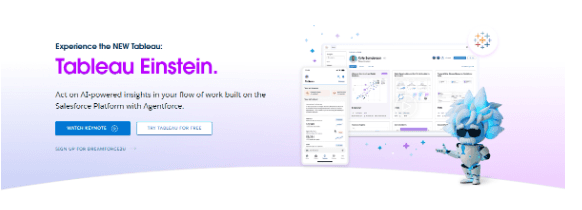
Key Features of Tableau
Drag-and-Drop Interface: You can easily build interactive dashboards and reports with a few clicks; no coding needed.
Real-Time Data Updates: Tableau integrates with various data sources to provide up-to-date insights, so you always have the latest information.
Advanced Visual Analytics: It offers in-depth visual analytics, helping you quickly discover trends and patterns in your data
Collaboration Tools: Tableau makes sharing reports and dashboards with your team or clients easy, enhancing collaboration.
Cloud and On-Premise Options: Whether you prefer the cloud or on-premise solutions, Tableau offers flexible deployment.
Tableau Pricing
Tableau offers several pricing options based on your team’s data needs. Their plans are majorly classed into:
Tableau
Enterprise
Tableau+
Here’s a breakdown with an example to give you a clearer picture:
Tableau Plans
Creator Plan ($70/user/month):
Includes Tableau Desktop, Tableau Prep Builder, and essential analytics tools.
Ideal for those building and publishing dashboards.
Annual cost per user: $840.
Example: If your team has 3 Creators, the total cost per year would be:
$70/user/month x 3 users x 12 months = $2,520.
Explorer Plan ($42/user/month):
Designed for users needing to explore and analyze data without creating dashboards.
Annual cost per user: $504.
Example: For a team of 5 Explorers, your total yearly cost would be:
$42/user/month x 5 users x 12 months = $2,520.
Viewer Plan ($15/user/month):
Ideal for users who only need to view existing dashboards and reports.
Annual cost per user: $180.
With 20 viewers, the annual cost adds up to:
$15/user/month x 20 users x 12 months = $3,600.
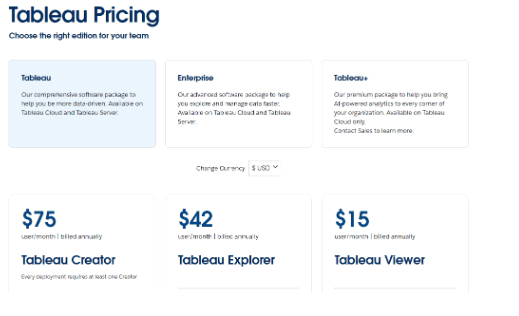
Enterprise Plans (With advanced data management and Tableau Pulse)
Enterprise Creator ($115/user/month):
Provides all features from the Creator plan plus advanced data management.
Annual cost per user: $1,380.
Example: For a team of 3, you’re looking at:
$115/user/month x 3 users x 12 months = $4,140.
Enterprise Explorer ($70/user/month):
Expands on the Explorer plan with enhanced management tools.
Annual cost per user: $840.
Example: If you have 5 Enterprise Explorers, the yearly cost would be:
$70/user/month x 5 users x 12 months = $4,200.
Enterprise Viewer ($35/user/month):
Similar to Viewer but with added enterprise-level features.
Annual cost per user: $420.
Example: For a team of 20 Viewers, your annual cost would total:
$35/user/month x 20 users x 12 months = $8,400.
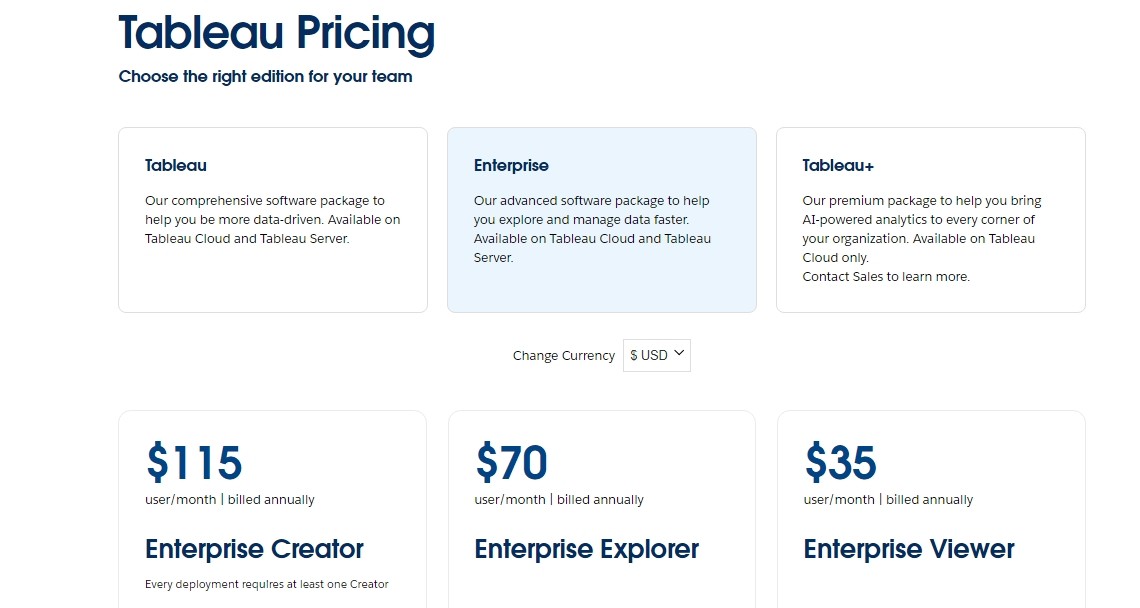
Tableau+
Tableau+ provides all standard Tableau features and adds cutting-edge AI insights, customizable data alerts, AI-powered analytics, and exclusive Tableau Pulse capabilities.
With Tableau+, teams can access predictive analytics and deeper data insights tailored to specific business needs, enhancing decision-making across departments.
Ideal for: Large enterprises seeking maximum analytics depth, customized reporting, and powerful, organization-wide data management.
Contact sales for pricing.
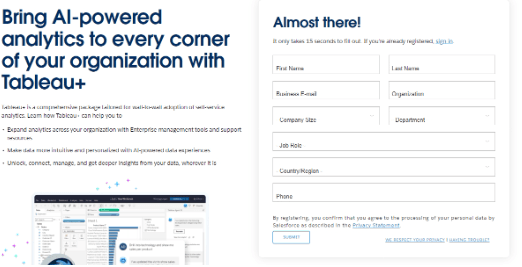
Total Annual Cost Of Using Tableau
Let’s say a team with 3 Creators, 5 Explorers, and 20 Viewers are using the Enterprise plans.
Then you have:
Creators: 3 x $1,380/year = $4,140
Explorers: 5 x $840/year = $4,200
Viewers: 20 x $420/year = $8,400
Overall Total Annual Cost:
$4,140 + $4,200 + $8,400 = $16,740
This setup gives you full access to advanced analytics tools, strong data management, and top-tier enterprise features.
It’s a complete but premium option for growing your team’s data skills and reach.
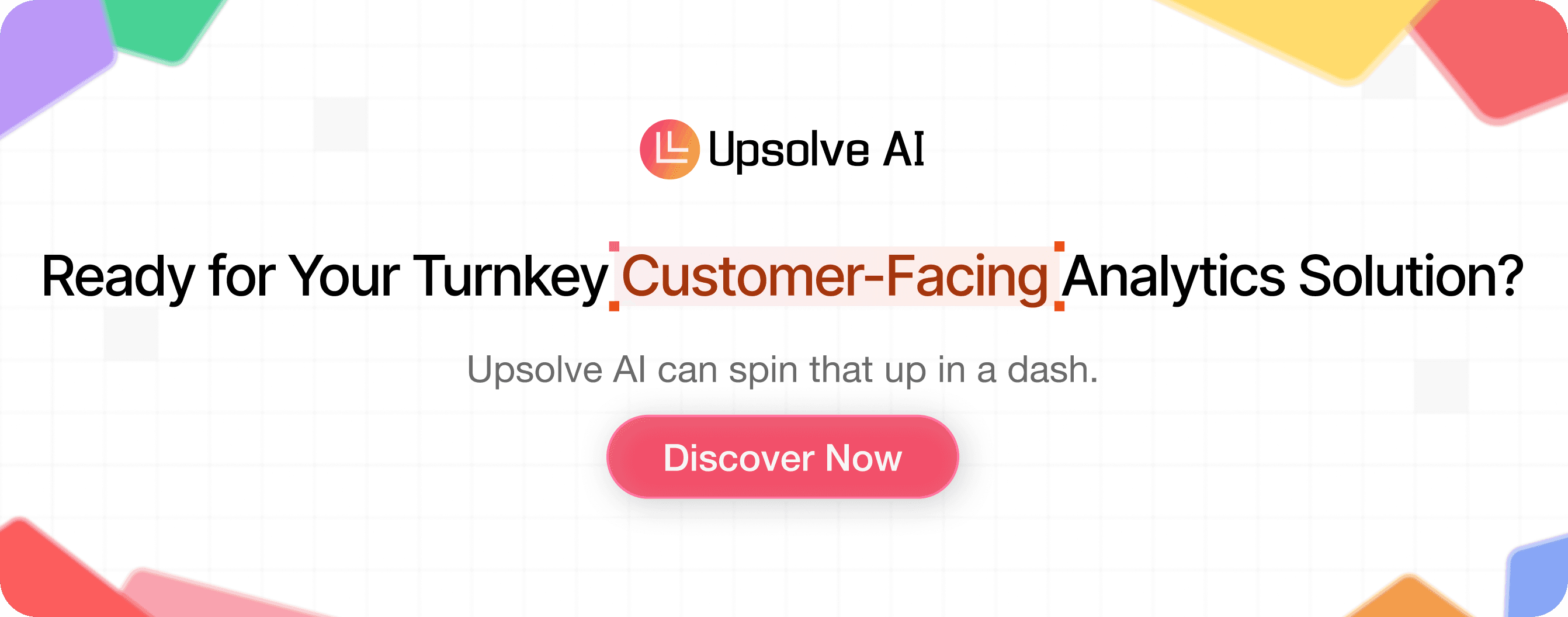
Tableau Review: Pros And Cons Of Using Tableau
Based on user reviews on G2, here are the pros and cons of Looker.
Pros:
1. Drag-and-Drop Interface: Tableau’s drag-and-drop setup is praised for its simplicity. This feature saves time and works well for users who aren’t technical experts, making it ideal for both beginners and seasoned analysts.

2. Data Integration Flexibility: Tableau connects seamlessly to various data sources, from Excel files to large enterprise databases. Users find this feature essential, as it lets them combine data and uncover insights all in one place.

3. Interactive Dashboards: Tableau's interactive dashboards allow you to explore data more deeply. This real-time customization is a favorite because it helps users present data stories clearly and effectively engage stakeholders.

Cons:
1. High Cost: Tableau’s pricing can be a barrier, especially for small businesses or startups. With packages starting at $70 per user per month for certain plans, costs can add up quickly when scaling across larger teams.

2.Steep Learning Curve for Advanced Features: Users often mention needing extra training or support to fully utilize Tableau's complex analytics capabilities.

3. Performance Issues with Large Datasets: Tableau can occasionally slow down or lag when handling extremely large or complex datasets, which impacts efficiency.

So generally, users appreciate Tableau's simple drag-and-drop interface, which makes creating complex visuals easy, even for beginners.
This feature cuts down on setup time and requires no coding.
Another highlight is Tableau’s real-time data integration which helps users always have the latest insights without needing to refresh data manually.
Finally, Tableau’s interactive dashboards allow users to explore data in-depth, perfect for teams who need clear, engaging ways to present findings.
PlatformTableau RatingG24.4/5Product Hunt4.4/5CapTerra4.5/5GetApp4.6/5TechImplyNot Available
Summary Of Tableau
Tableau is a top embedded BI tool known for its powerful data visualization capabilities, making it easier to transform complex data into interactive visuals.
It’s ideal for organizations aiming to enhance their data-driven insights. It offers real-time data updates, an intuitive drag-and-drop interface, and flexible deployment options across cloud and on-premises.
Though it may be expensive, Tableau’s range of analytics options and enterprise-level management make it a valuable choice for businesses focused on scaling their analytics capabilities.
Looker
If you’re struggling to get clear, real-time insights from your business data, Looker might be the solution you’re looking for.
As a Google-backed tool, Looker offers AI-powered analytics and a flexible data modeling layer, letting you dig deep into your data without leaving your workflow.
Let’s take a closer look at what makes Looker stand out.
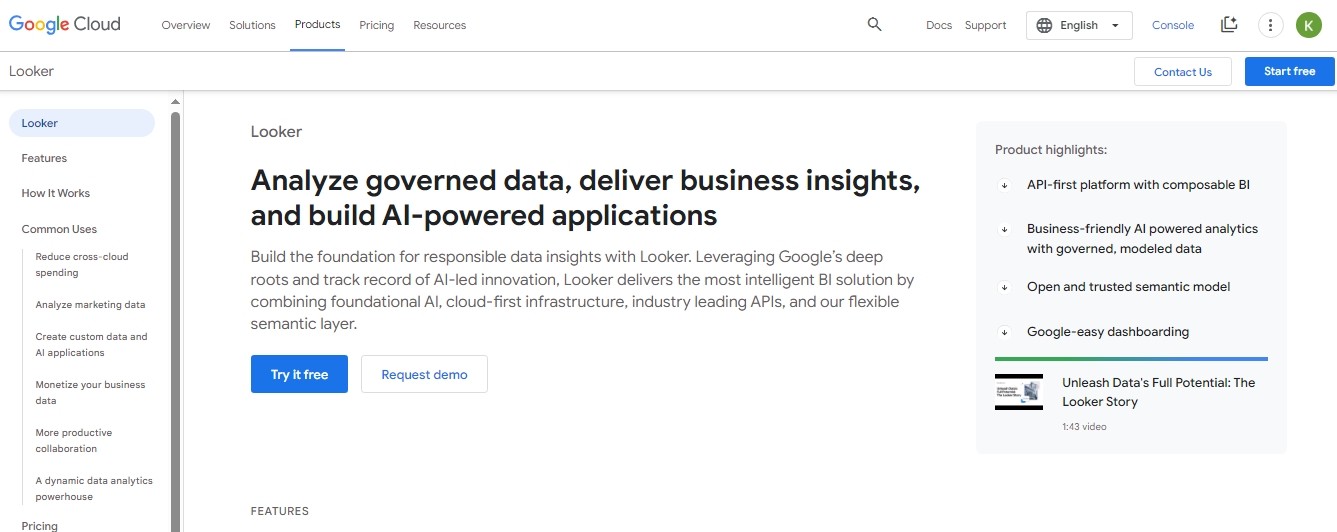
Key Features of Looker
AI-Driven Insights: Looker leverages Google’s AI technology, making it easier to uncover patterns and trends in your data.
It helps you move beyond basic reporting by highlighting insights that could otherwise go unnoticed.
Customizable Data Experiences: Looker's API-first approach allows you to build custom dashboards and embed data visualizations directly into your applications.
This way, you can create an intuitive, data-driven user experience.
Universal Semantic Layer: Looker’s semantic model is a single source of truth, ensuring that all your data queries return consistent results.
This is especially helpful for businesses managing large datasets across departments.
Looker Pricing
Looker offers three main pricing editions to fit different needs:
Standard Edition
Enterprise Edition
Embed Edition
What do they offer?
Standard Edition
Designed for smaller teams with fewer than 50 users.
Includes:
One main setup (production instance).
10 Standard Users.
2 Developer Users.
1,000 query-based API calls per month.
1,000 admin API calls per month.
Pricing: Contact Looker’s sales team for custom pricing.
Enterprise Edition
Built for larger teams needing enhanced security features.
Includes:
One main setup (production instance).
10 Standard Users.
2 Developer Users.
100,000 query-based API calls per month.
10,000 admin API calls per month.
Pricing: Custom quote available through Looker’s sales team.
Embed Edition
Ideal for embedding analytics in customer-facing applications.
Includes:
One main setup (production instance).
10 Standard Users.
2 Developer Users.
500,000 query-based API calls per month.
100,000 admin API calls per month.
Pricing: Requires a custom quote from Looker’s sales team.
Overall, Looker’s pricing is structured to meet a wide range of business needs, from simple analytics to extensive, embedded BI solutions.
Choosing the right plan depends on your team size, security requirements, and the scale of insights you want to deliver.
Looker Review: Pros And Cons Of Using Looker
Based on the reviews, here are the pros and cons of Looker.
Pros:
1. Seamless Data Integration: Looker connects with tools like Google Analytics and BigQuery, letting you view all data in one place for easy analysis.

2. Drag-and-Drop Interface: The drag-and-drop setup allows anyone, even beginners, to quickly build dashboards without coding.

3. Real-Time Data Insights: Looker's real-time updates instantly lets one see fresh data, helping you make fast, informed decisions.
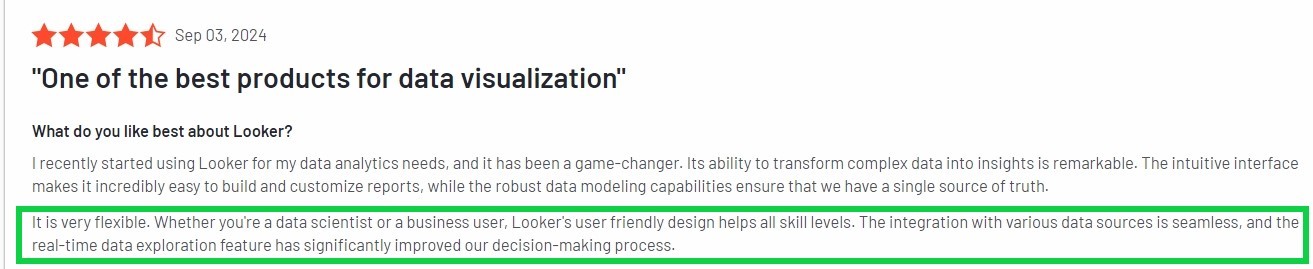
Cons:
1. Limited Customization Options: While Looker’s interface is straightforward, advanced users might find the customization options a bit restricted, especially for creating complex visuals.

2. Steep Learning Curve: Looker can be challenging to master for those new to business intelligence tools, particularly when building more detailed dashboards.
On the whole, users appreciate Looker for its easy data integration with sources like Google Analytics and BigQuery.
Its drag-and-drop interface is also a big plus, allowing non-technical users to quickly create engaging, clear dashboards.
However, some find customization for advanced visuals a bit limited and could benefit from more flexibility.
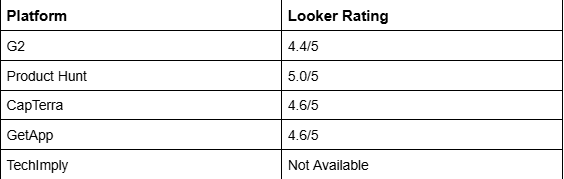
Summary Of Looker
Looker offers a smart BI solution for businesses needing quick, detailed insights. Built with Google’s AI, it’s especially useful for teams who want to analyze data without complex setups.
While Looker is user-friendly for beginners, advanced users may find its options for customizing visuals a bit limited.
Overall, it’s a solid tool for teams that need real-time insights with easy access to Google-backed data integration.
Microsoft Power BI
Ever tried to quickly gather insights from scattered data? It’s tough, especially when your team’s data is spread across multiple sources.
Microsoft Power BI tackles this head-on by connecting data from various platforms, transforming it into interactive visuals that are easy to understand and act on.
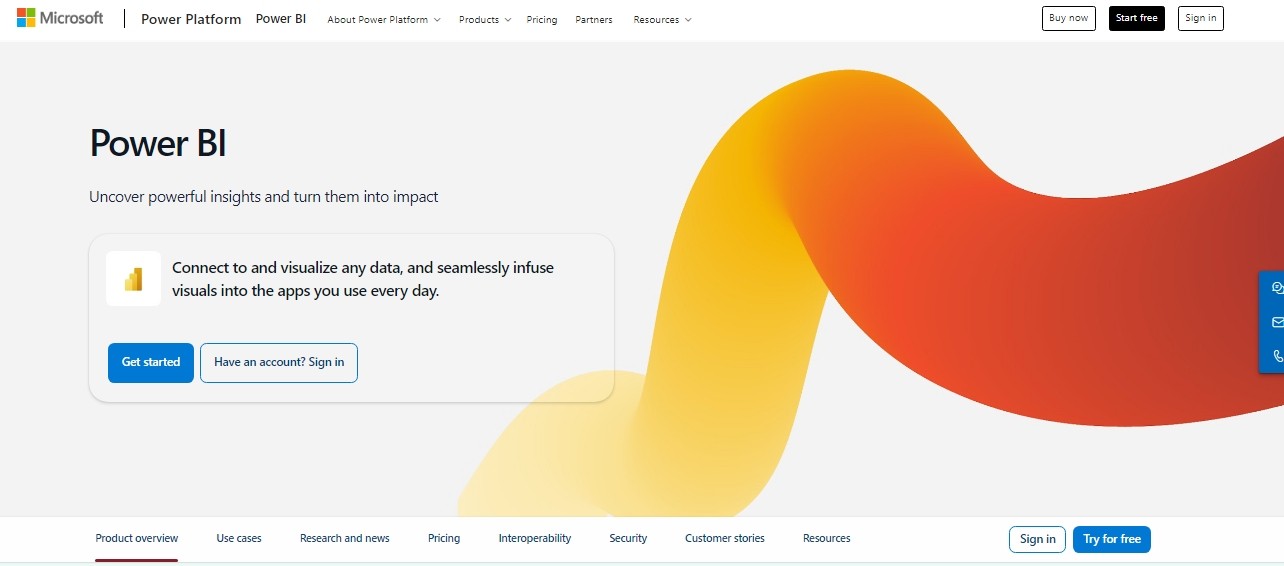
Key Features Of Microsoft Power BI
Real-Time Data Tracking: Connects to live data sources, giving you up-to-the-minute insights on sales and customer behavior metrics.
AI-Powered Analytics: Detects patterns and trends automatically, helping you uncover shifts and opportunities without manual analysis.
Customizable Dashboards: This feature lets you design dashboards around specific metrics so you can keep track of what's most relevant to your goals.
Seamless Microsoft Integration: Works with Microsoft apps like Excel and Teams, keeping data accessible across the tools you already use.
Strong Security and Governance: Built-in security features ensure data is protected and compliant when managing sensitive business information.
Microsoft Power BI Pricing
Microsoft Power BI offers a range of pricing options to meet different business intelligence needs.
These plans are:
1. Power BI Free
2. Power Bi Pro
3. Power BI Premium Per User
4. Power BI Embedded
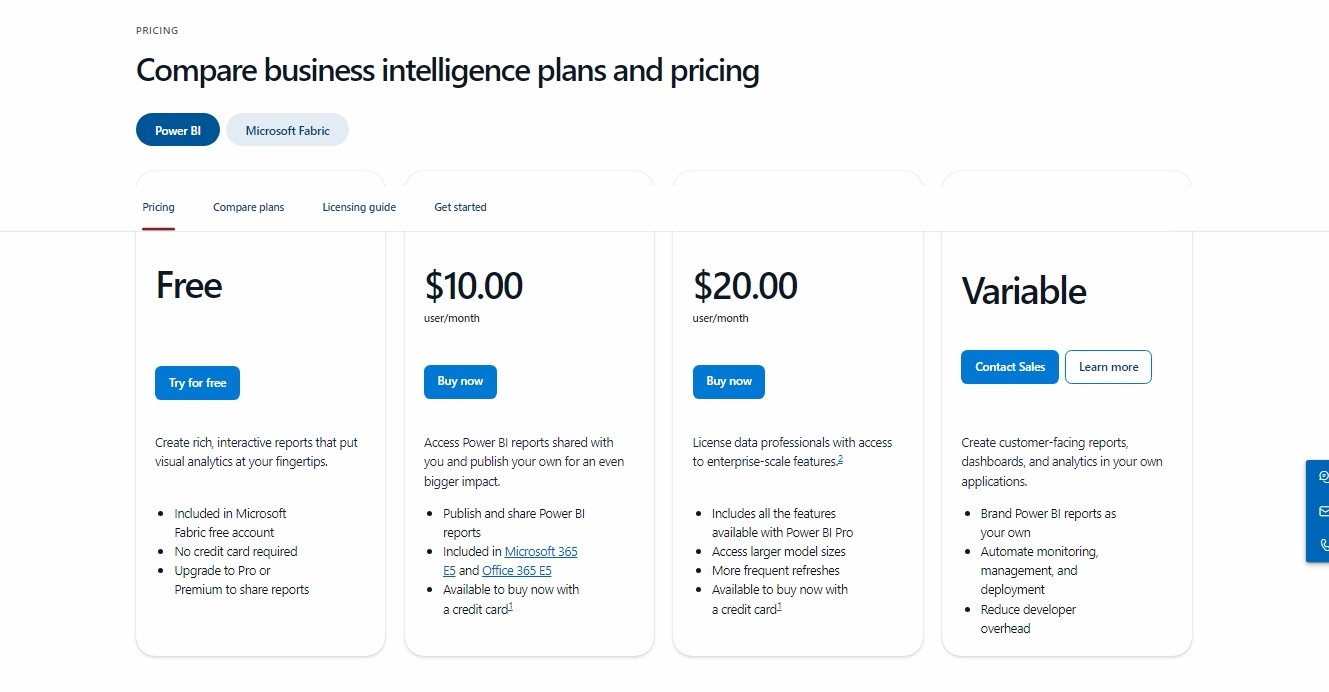
Here’s a clear breakdown of Microsoft Power BI’s pricing plans:
Power BI Free
Ideal for beginners who want to create interactive reports at no cost.
Note: Sharing reports requires an upgrade to a paid plan.
Free
Power BI Pro
Allows publishing and sharing reports for better team collaboration.
Already included in Microsoft 365 E5 and Office 365 E5.
Can also be purchased separately for flexible access.
$10/user/month
Power BI Premium Per User
Ideal for professionals needing enterprise-level features.
Includes larger model sizes and more frequent data refreshes.
Includes all Power BI Pro features with added capacity, perfect for high-demand projects.
$20/user/month
Power BI Embedded
Tailored for developers who need to embed reports in customer-facing applications.
Custom pricing based on usage; contact sales for a personalized quote.
Variable Pricing (Contact Sales)
Each plan offers specific benefits tailored to different needs, from simple reporting in the free version to high-capacity, enterprise-ready features in Premium.
Microsoft Power BI Review: Pros And Cons Of Using Microsoft Power BI
Here are the reviews Microsoft Power BI has received.
Pros:
1. Microsoft Integration: Power BI connects easily with Excel, Azure, and Dynamics 365, making it ideal if you already use Microsoft tools.

2. Easy Drag-and-Drop: The simple drag-and-drop setup lets you build reports without advanced skills.

3. Advanced Data Modeling: With DAX, Power BI enables detailed calculations and custom reports.

Cons:
1. Performance with Large Datasets: Power BI can slow down significantly with large or complex datasets.
Users love its integration with Microsoft tools like Excel and Azure because it makes it simple for users to pull in data and create unified reports.
This is especially beneficial for teams in the Microsoft ecosystem.
Some users, however, feel there could be improvements about handling large datasets.

Summary Of Microsoft Power BI
Microsoft Power BI is a powerful analytics tool that helps businesses turn data into actionable insights.
With its seamless integration into the Microsoft ecosystem, it’s designed to fit smoothly into existing workflows, enhancing collaboration and data accessibility.
Though the advanced features may take some time to master, Power BI’s robust capabilities make it a valuable asset for teams aiming to make data-driven decisions efficiently.
Qlik Sense
If you handle data from different departments and need a way to make sense of it all, Qlik Sense could be the solution.
It’s designed to pull data together from many sources, showing clear patterns and insights that are easy to use.
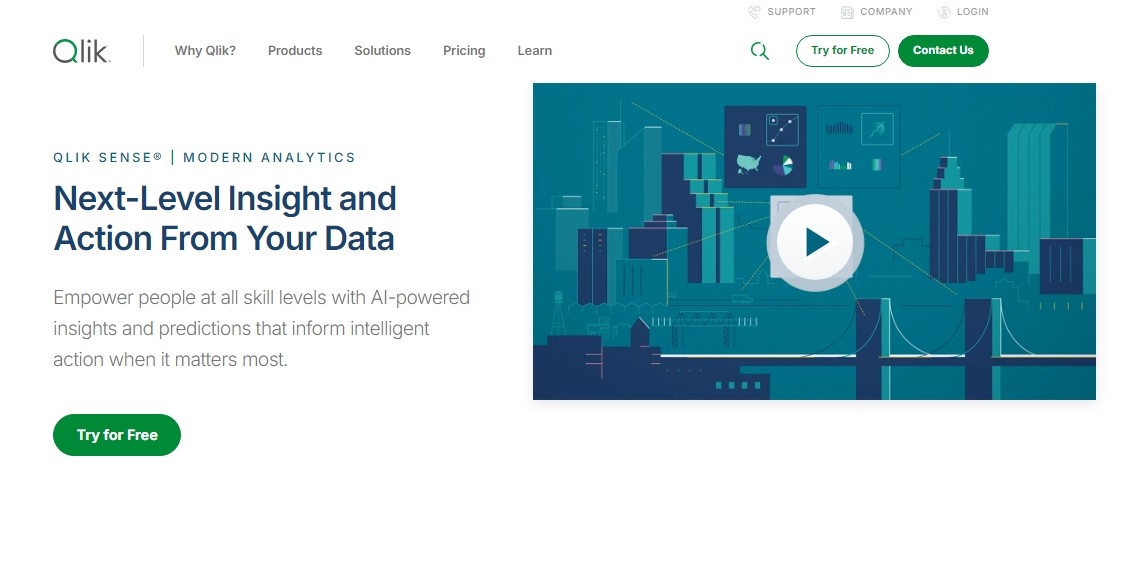
Key Features Of Qlik Sense
Associative Engine: Unlike traditional BI tools, Qlik Sense lets you see unexpected connections in your data, helping you uncover insights that might otherwise go unnoticed.
No-Code, Self-Service Analytics: With Qlik Sense’s drag-and-drop dashboard, anyone on your team can create reports.
AI-Powered Suggestions: Qlik Sense uses AI to find trends, make predictions, and point out risks, making it especially useful for important business decisions.
Qlik Sense Pricing
Qlik Sense offers a range of plans tailored to fit the needs of teams and businesses of various sizes, namely, the:
Standard Plan
Premium Plan
Enterprise Plan
Here’s a breakdown of each option:
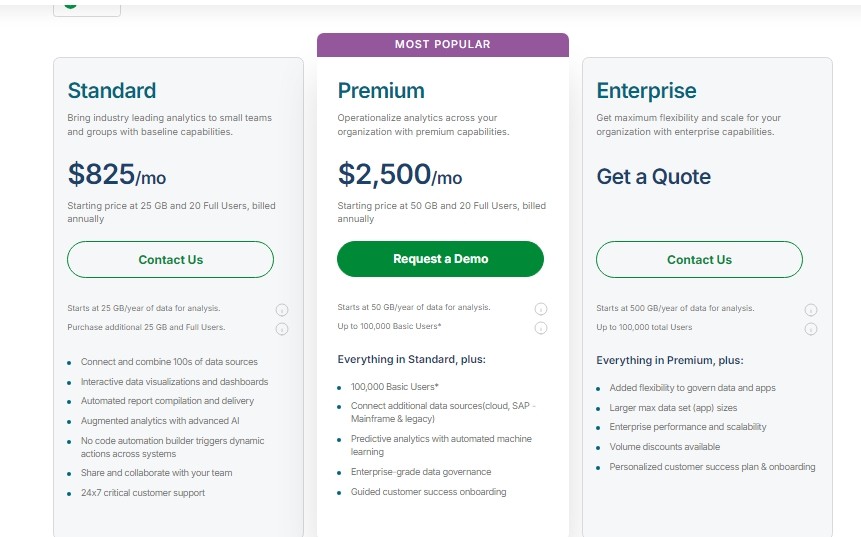
Standard Plan
$825/month (billed annually)
Designed for small teams or groups, the Standard plan starts with 25 GB of annual data for analysis and 20 Full Users.
Features include:
Interactive data visualizations, automated reporting, and AI-powered analytics.
Access to a no-code automation builder to streamline actions across systems.
24/7 critical customer support for added peace of mind.
Additional users and data storage can be purchased as needed.
Premium Plan
$2,500/month (billed annually)
Built for larger teams, the Premium plan starts with 50 GB of data and scales up to 100,000 Basic Users along with the original 20 Full Users.
Includes everything in the Standard plan, plus:
Expanded data sources, such as SAP, mainframe, and legacy systems.
Predictive analytics powered by machine learning and advanced governance.
A guided customer success onboarding to get teams up and running smoothly.
Enterprise Plan
Custom Pricing
For organizations with extensive data needs, the Enterprise plan offers a starting capacity of 500 GB and scales to accommodate up to 100,000 users.
Adds extra features beyond the Premium plan, such as:
Higher performance, scalability, and larger app sizes.
Volume discounts, enhanced data governance, and a customized onboarding plan.
This flexible plan supports organizations looking for advanced functionality and data management at scale
Each plan provides flexible pricing based on a fixed capacity, allowing teams to predict costs upfront.
Qlik Sense Review: Pros And Cons Of Using Qlik Sense
Pros:
1. Robust Data Integration: Offers seamless connections across databases, spreadsheets, and applications.
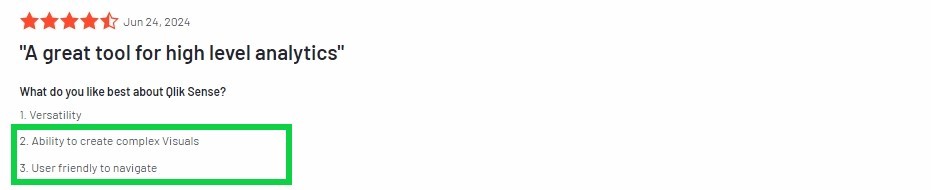
2. Flexible Associative Engine: Lets you freely explore data, uncovering hidden relationships across multiple fields.
3. User-Friendly, Self-Service Analytics: This tool empowers you to create and customize dashboards independently, making analytics accessible even without IT support.
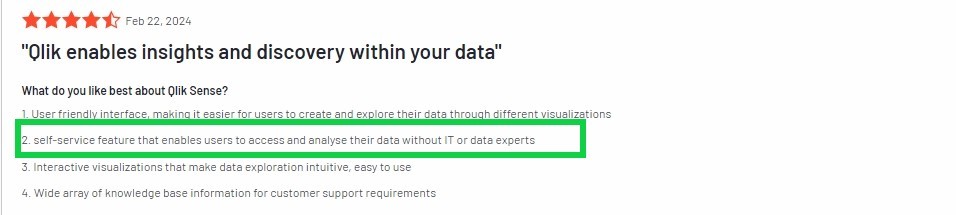
Cons:
1. Pricing: Relatively expensive when compared to other business intelligence tools.
2. Limited Customization Options: The platform's layout and design flexibility may feel restricted for advanced users
Qlik Sense offers data teams and analysts a straightforward tool for integrating multiple data sources and creating quick insights.
Users appreciate its ease of use and intuitive dashboards.
However, some reports lag due to large datasets and limited customization options, which can impact the flexibility of advanced users.

Summary Of Qlik Sense
Qlik Sense is a versatile embedded BI tool that helps teams unify data from various sources to effortlessly discover insights.
Features like the Associative Engine, self-service analytics, and AI-powered suggestions allow users to create detailed reports without relying heavily on IT.
However, it can be pricey, and some users find customization options limited, especially for complex dashboards.
It is ideal for businesses needing robust data integration and user-friendly analytics at scale.
Conclusion: Which Embedded BI Tool Should You Choose?
It all depends on your goals and budget!
Choose Tableau if you need a visually stunning and highly interactive tool for turning complex data into clear visuals.
It's perfect for teams needing strong collaboration and flexibility, but it comes at a premium price.
Opt for Looker if you’re a Google fan and want AI-driven insights.
Its API-first design is ideal for building custom dashboards. However, it might feel a bit limited for users looking for deep customization.
Microsoft Power BI is your best friend if your data is already in the Microsoft ecosystem.
It is budget-friendly and comes packed with robust analytics capabilities, but performance might lag with very large datasets.
Consider Qlik Sense if you’re dealing with data from multiple sources and want to see unexpected insights.
It is great for businesses needing powerful data integration, though the cost can add up for advanced features.
Pick Upsolve AI if you want customer-facing analytics without burning out your engineering team.
It is quick to set up, smart with AI insights, and lets you dive into usage analytics—ideal if you want to enhance your product experience without the hassle.
When choosing, think about your specific needs, the size of your team, and, of course, your budget.
Each tool has its unique strengths, and finding the right fit can take your data-driven strategy to the next level.
And if you want a tool that’s easy to get started with and tailored for customer-facing analytics, Upsolve AI might just be what you’re looking for.
Try the free trial and see how effortlessly you can level up your data game!